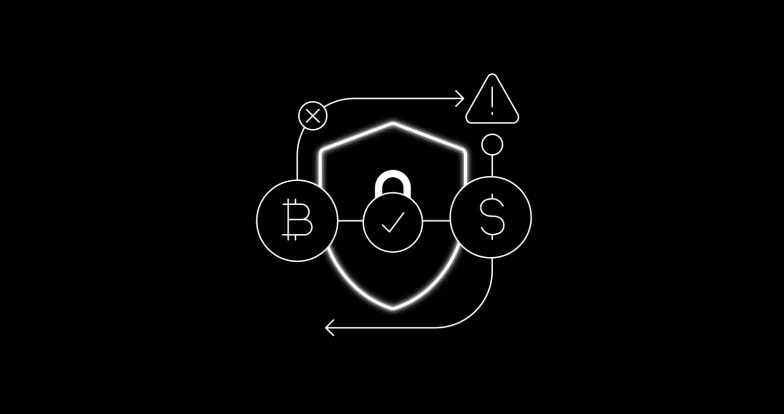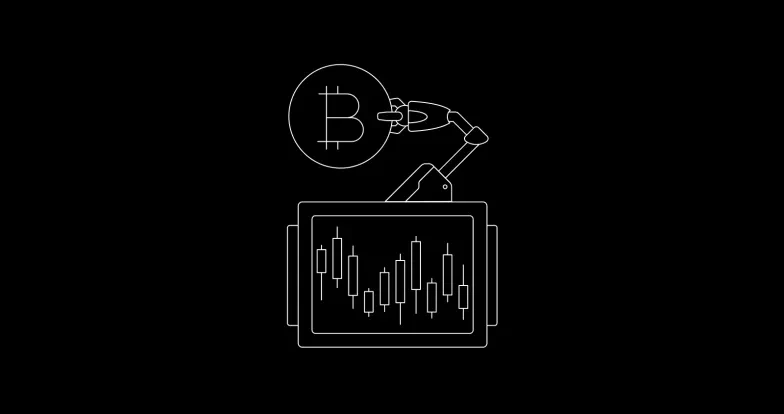Among the cutting-edge products and services offered on OKX is block trading, which is available on our Liquid Marketplace. Block trading enables users to enter or exit significant cryptocurrency positions without risking price slippage. OKX’s Liquid Marketplace allows you to block trade various instruments supported on the exchange and deploy more advanced multileg trading strategies.
This introduction to block trading on OKX's Liquid Marketplace will focus on creating a basic buy or sell order with our block trading feature. Subsequent tutorials will explain how to use the platform’s multileg and predefined strategies.
To start block trading on OKX's Liquid Marketplace, you must have your customer (KYC) Level 2 and an account balance equivalent to $100,000 or more. Although this excludes some users, the threshold is lower than similar platforms targeting traditional financial institutions. That means OKX's Liquid Marketplace is an accessible and user-friendly way to deploy simple or advanced trading strategies in larger amounts.
How to block trade cryptocurrency on OKX's Liquid Marketplace
Get started by logging in to your OKX account. From the homepage, hover over 'Trade' and click Liquid Marketplace.
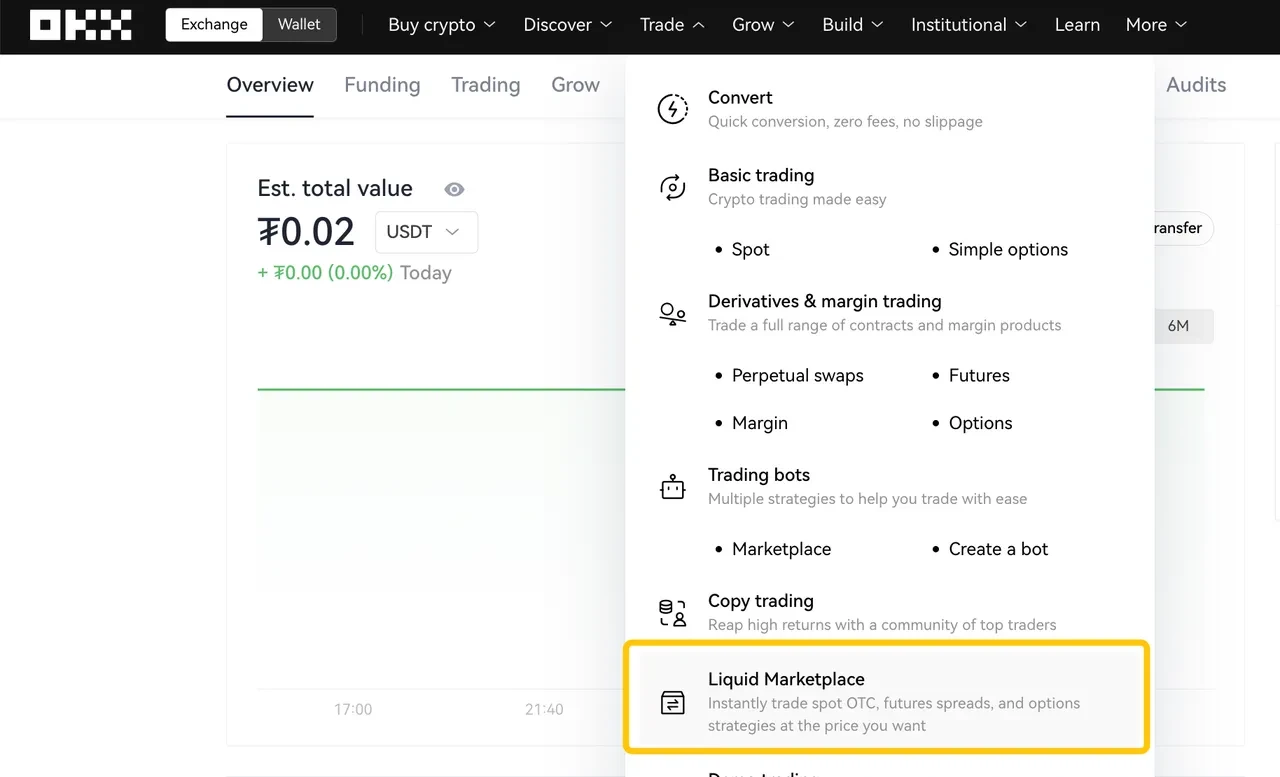
At the Liquid Marketplace homepage, click on 'Start trading'.
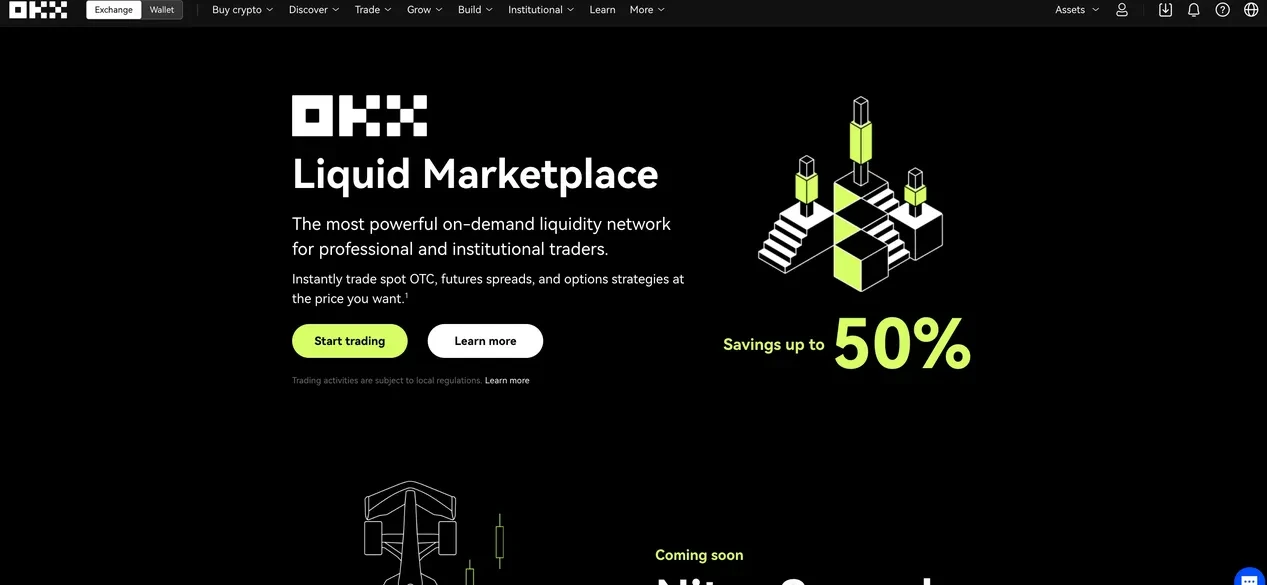
If you've achieved KYC Level 2 and have more than $100,000 in your account, you'll arrive at the block trading section.
If you've not achieved KYC Level 2, you’ll see the screen below. You'll need to complete KYC and pass Level 2 to start block trading on OKX.
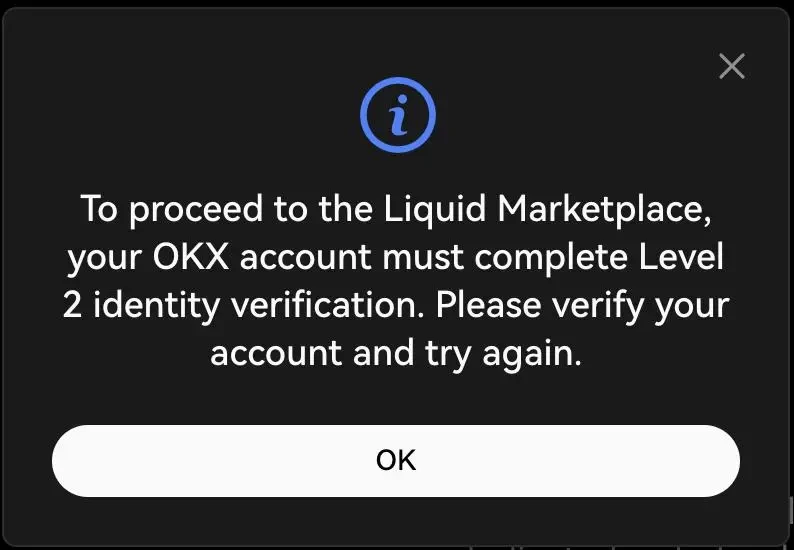
If your balance is too low, you'll see the screen below. You'll need to deposit more crypto or local currency to bring your balance above the threshold to start block trading on OKX.
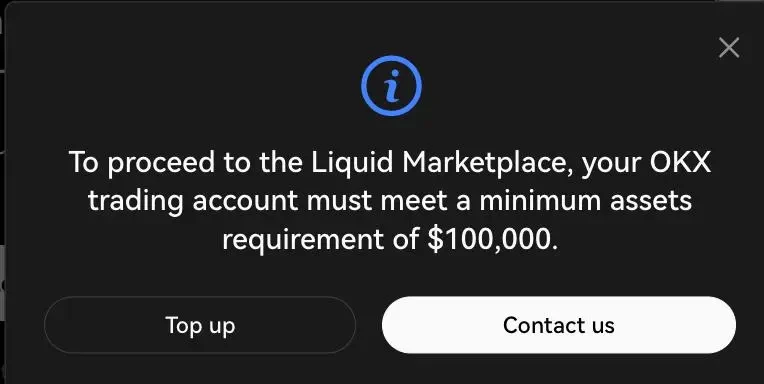
Once you're taken into Liquid Marketplace, you'll be on the RFQ Builder page. Here, you can create a new custom request for a quote on the following screen. Then, click 'Build a new custom RFQ'.
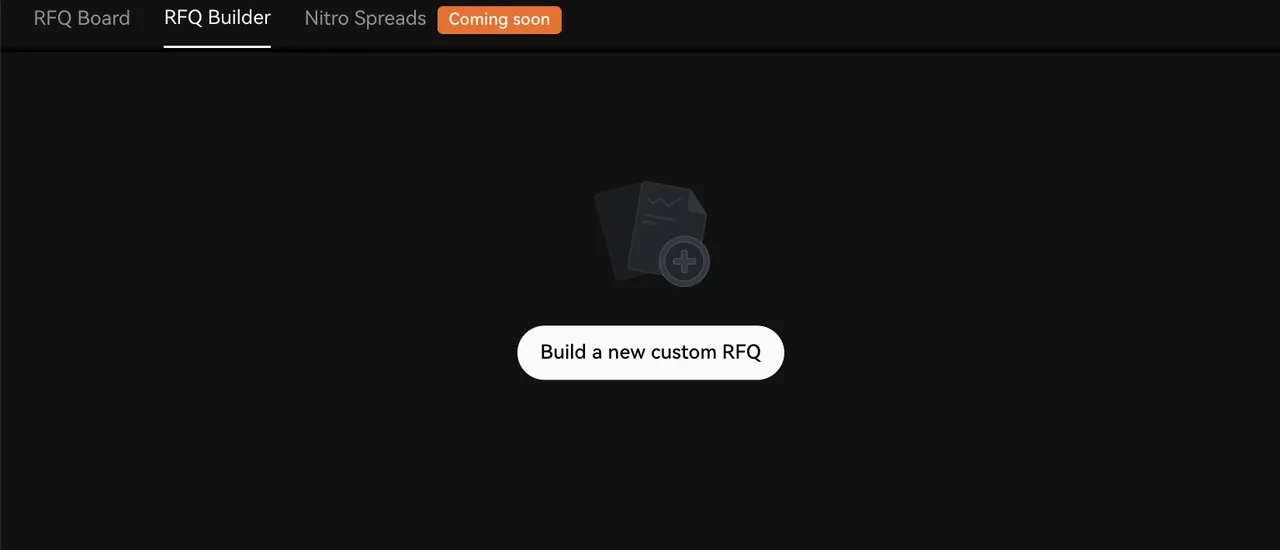
Next, choose the underlying asset you want to block trade from the list. You can scroll down or search for the relevant cryptocurrency by name or ticker.
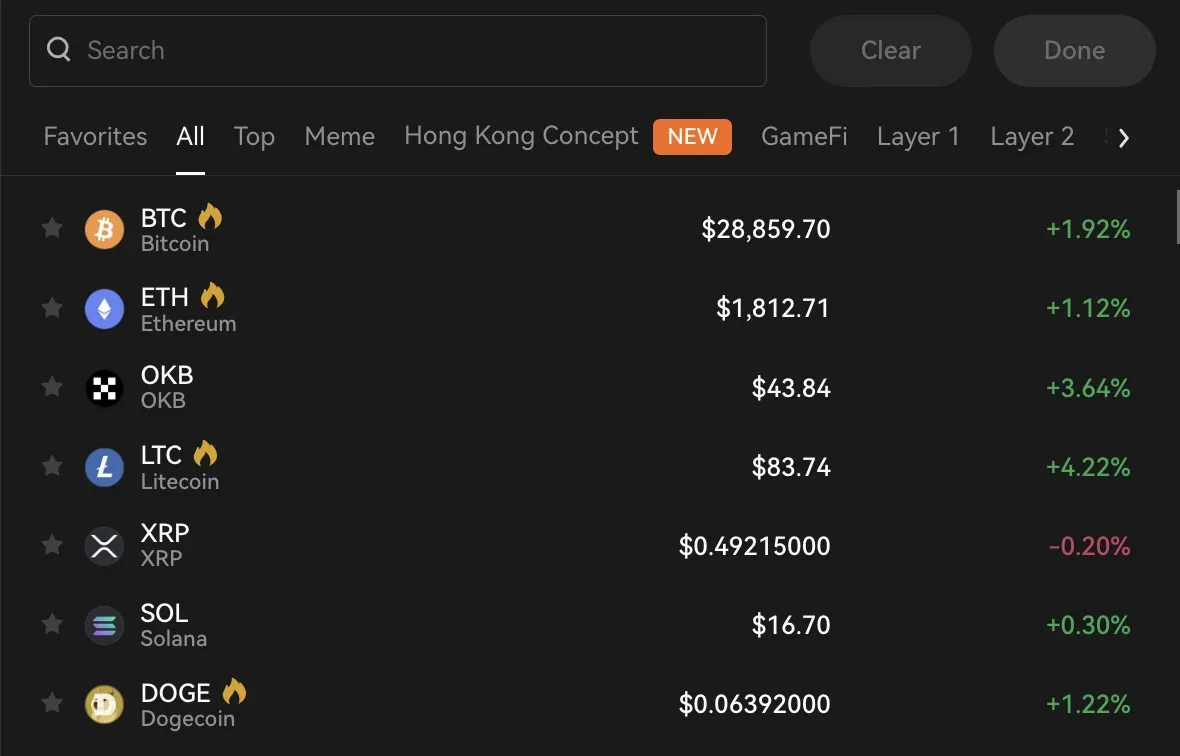
You can block trade many of the hundreds of cryptocurrencies available at OKX. Block trading is particularly powerful when trading lower market cap crypto where price slippage can be a real issue with bulk orders. Now, choose the instrument you want to trade. OKX’s block trading is super flexible — you can trade spot, perpetual swaps, futures, or options with the feature.
The instruments available will depend on the underlying cryptocurrency you select. If the instrument is available for the chosen asset, you can block trade it!
Choose whether you want to buy or sell the instrument using the 'B' button to buy and the 'S' button to sell.

Then, enter the amount you want to buy or sell in the field that appears. When you've entered your block trade details, click 'Done'.
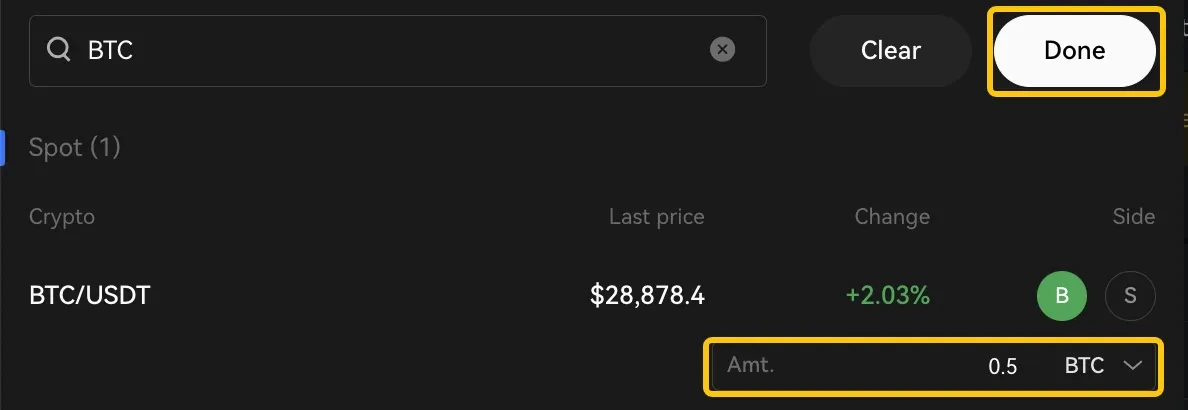
Your created legs will appear in the 'RFQ Builder' section. You can then adjust the amount using the 'Quantity' field or remove the leg using the trash can button. The 'Ind. Notional' field displays the estimated value of the leg in local currency. Clicking the 'Clear All' button will remove all legs, allowing you to build a new RFQ from scratch.
The 'Add/Edit Legs' button lets you add additional legs to your block trade. This allows you to deploy more advanced block trading strategies, giving you absolute control over your trades. We’ll cover these strategies in a dedicated tutorial. For now, we’ll demonstrate a simple BTC buy.
Clicking 'Add/Edit Legs' also lets you edit the details of existing legs. It will open the instrument selection menu again, enabling you to tweak the essential details and really dial in your strategy.
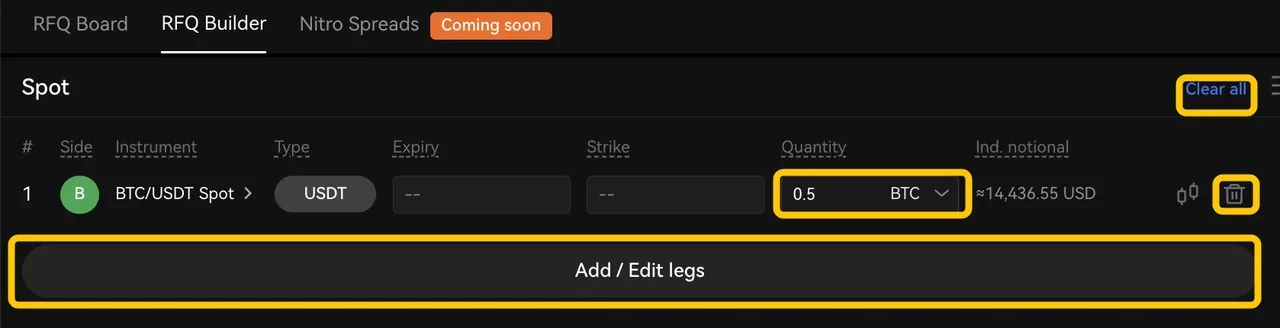
You can select which counterparties to send your RFQ to by clicking the counterparties highlighted below.

Choose your desired counterparties by checking the box next to each. You can also use the 'Select All' option to send your RFQ to all available counterparties — up to a maximum of 15. Click 'Done' when you've chosen your counterparties.
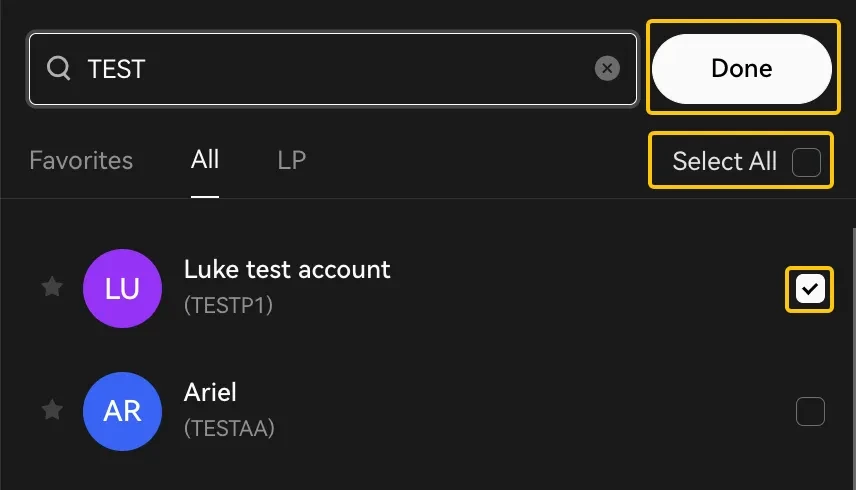
If you want to submit your RFQ anonymously, check the highlighted box. Then, double-check the details entered. When you’re happy with the order parameters, click 'Send RFQ'.

Once you click Send RFQ, you'll automatically be redirected to the RFQ Board. On the RFQ Board, you’ll see the requests you've already sent. The board displays the creation date, time until expiry, and its status. It also shows quotes made by counterparties. RFQs will remain active for two minutes before expiring.
Your selected counterparties will respond with quotes for your RFQ. Responses will remain active for two minutes before expiry. The counterparty doesn’t know which side of the trade you'll take. This incentivizes them to provide the best possible price when quoting. They'll often provide quotes for both legs. They might also provide only a buy or sell quote.
You’ll see the quoted prices appear on the RFQ Board. To accept one, click either 'Buy' or 'Sell'.

Next, check the order details on the following pop-up. To complete your block trade, click 'Confirm Execute'. The trade will execute away from the order books, meaning it won’t impact the price of the asset being traded.
Additionally, other traders won’t know about your block trade and, therefore, can’t use knowledge of the trade to inform their own strategy. This make sure of a much better execution than if you were to make a large buy or sell via the exchange’s order book.
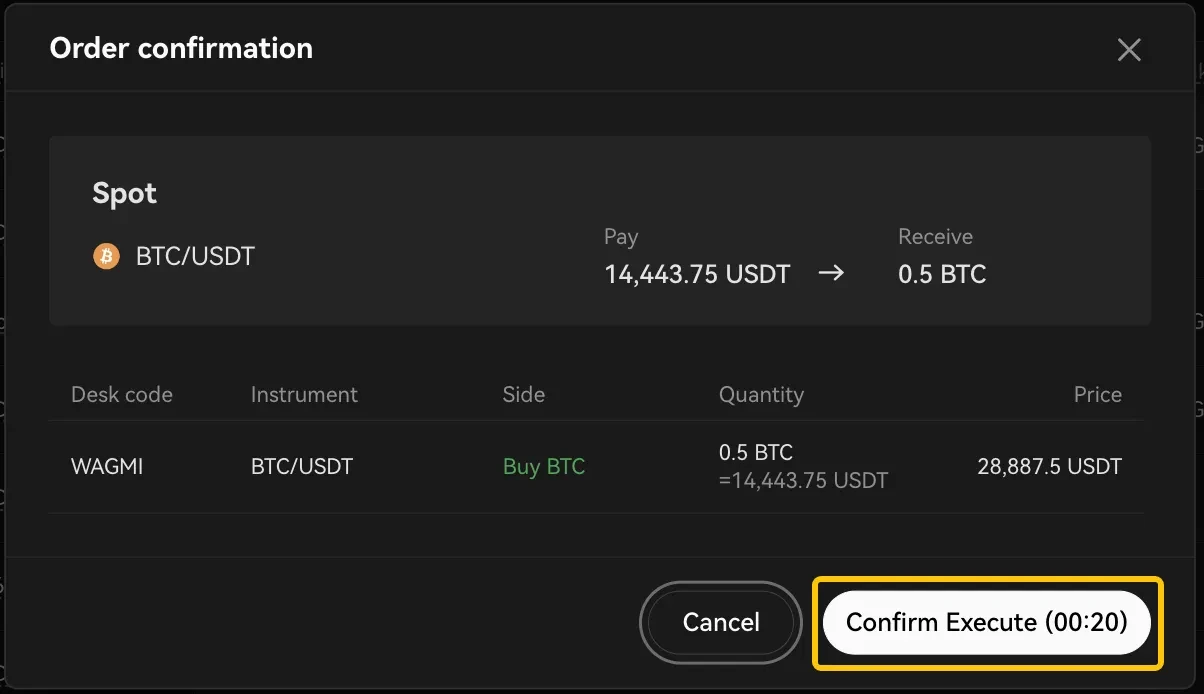
After making your order, it will appear on the RFQ Board as 'Filled'. You can then see the completed trade in the 'History' section at the bottom of the RFQ Board, in the reports center or in a trade recap sent via email.

Trade with size with OKX
Making block trades on OKX is easy and accessible. No longer are block trades strictly reserved for well-connected institutions and hedge funds — crypto natives and other relatively high-net-worth individuals can reap the benefits, too.
If you meet the minimum balance threshold, you can easily trade crypto away from the order books and avoid price slippage, which can really put a dent in your potential rewards.
Digital assets, including stablecoins, involve a high degree of risk and can fluctuate greatly. You should carefully consider whether trading or holding digital assets is suitable for you in light of your financial condition and risk tolerance. OKX does not provide investment or asset recommendations. You are solely responsible for your investment decisions, and OKX is not responsible for any potential losses. Past performance is not indicative of future results. Please consult your legal/tax/investment professional for questions about your specific circumstances. OKX Web3 features, including OKX Web3 Wallet and OKX NFT Marketplace, are subject to separate terms of service at www.okx.com.
© 2025 OKX. This article may be reproduced or distributed in its entirety, or excerpts of 100 words or less of this article may be used, provided such use is non-commercial. Any reproduction or distribution of the entire article must also prominently state: "This article is © 2025 OKX and is used with permission." Permitted excerpts must cite the name of the article and include attribution, for example "Article Name, [author name if applicable], © 2025 OKX." No derivative works or other uses of this article are permitted.