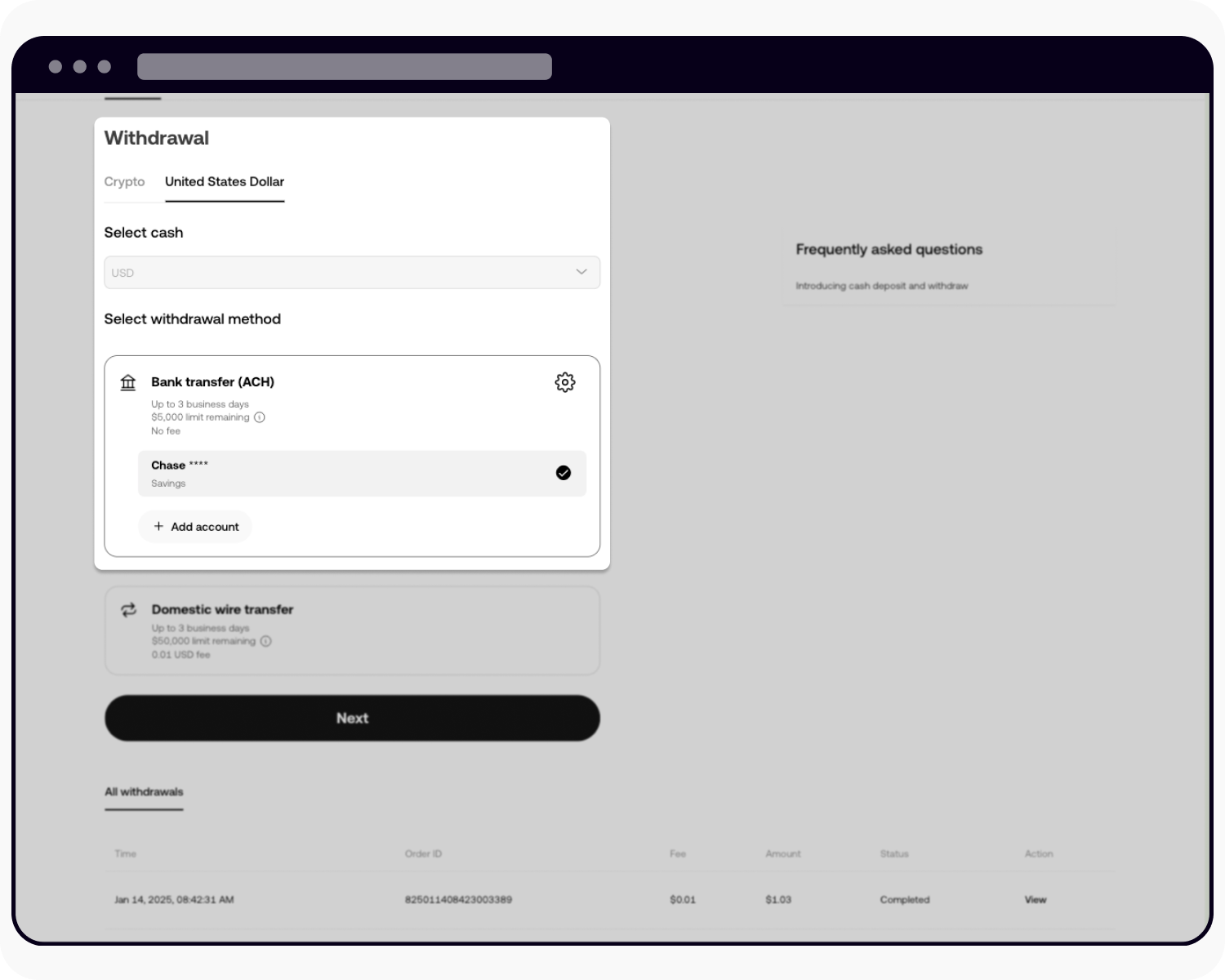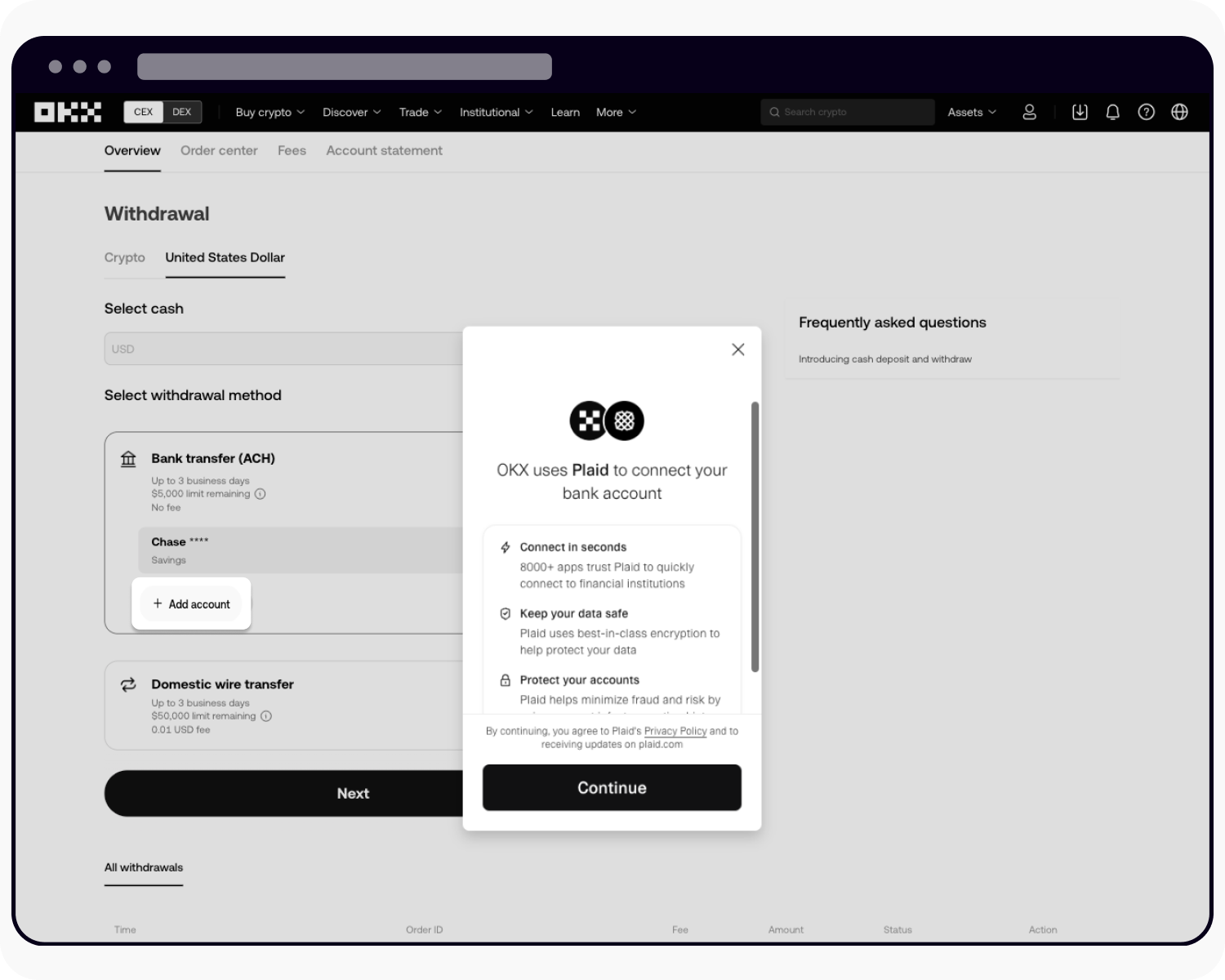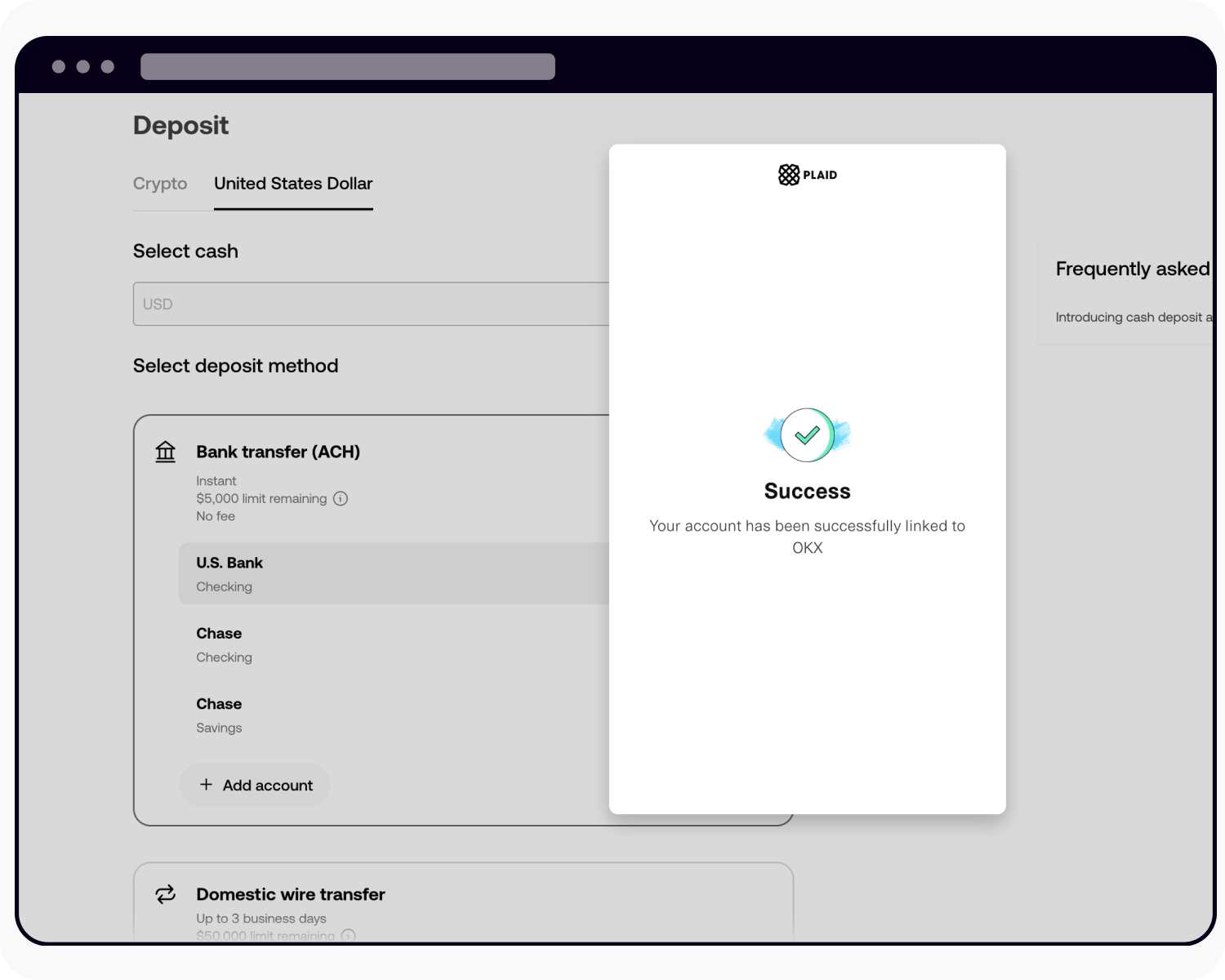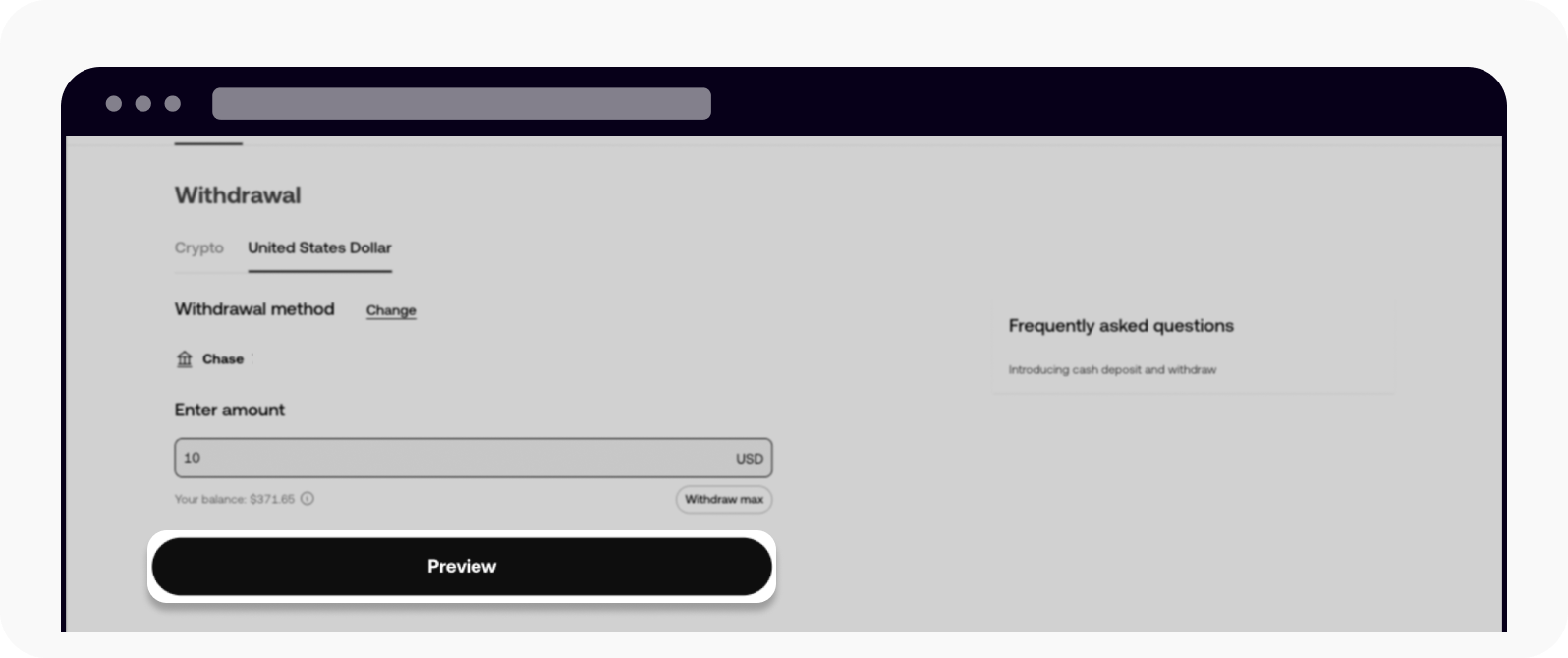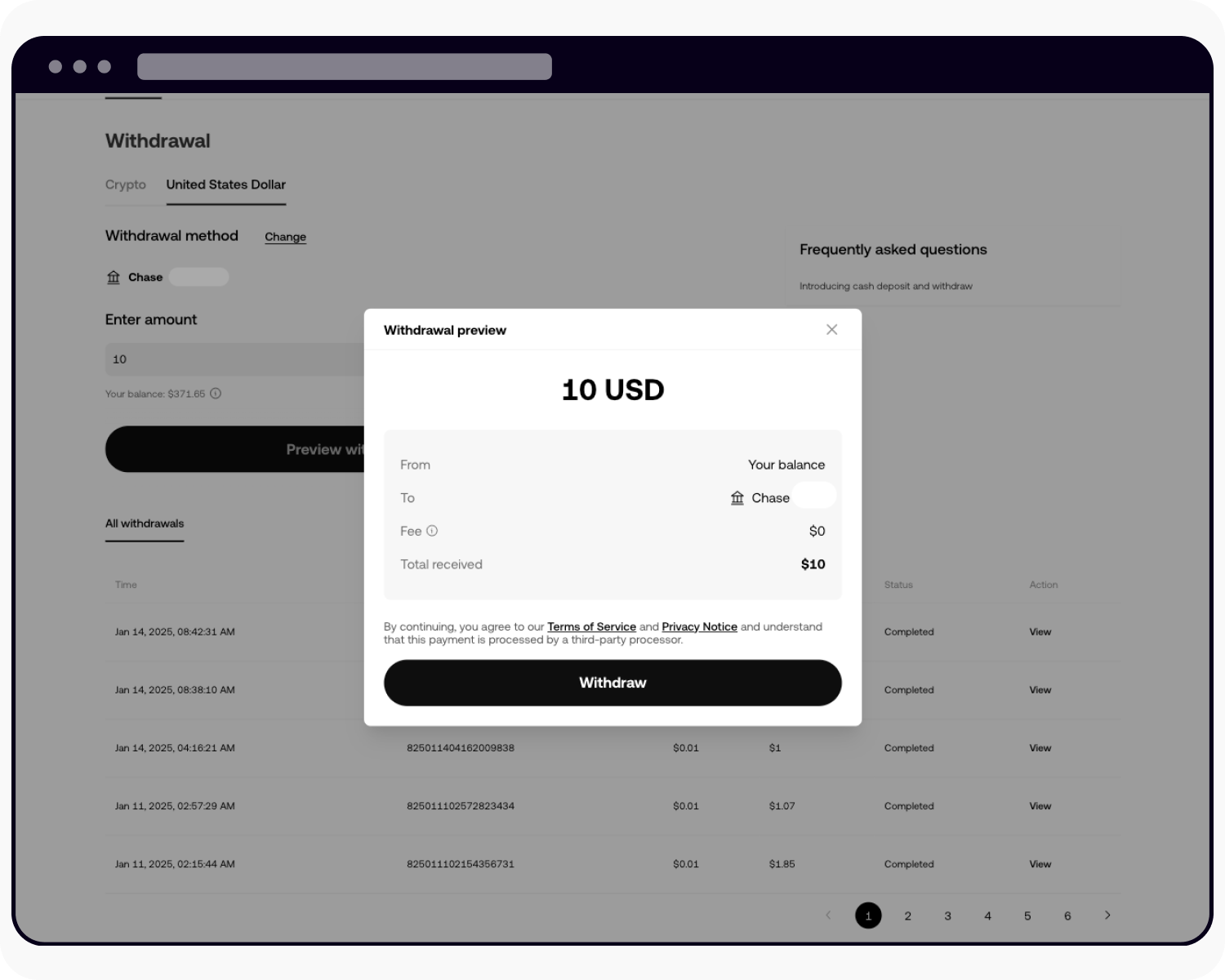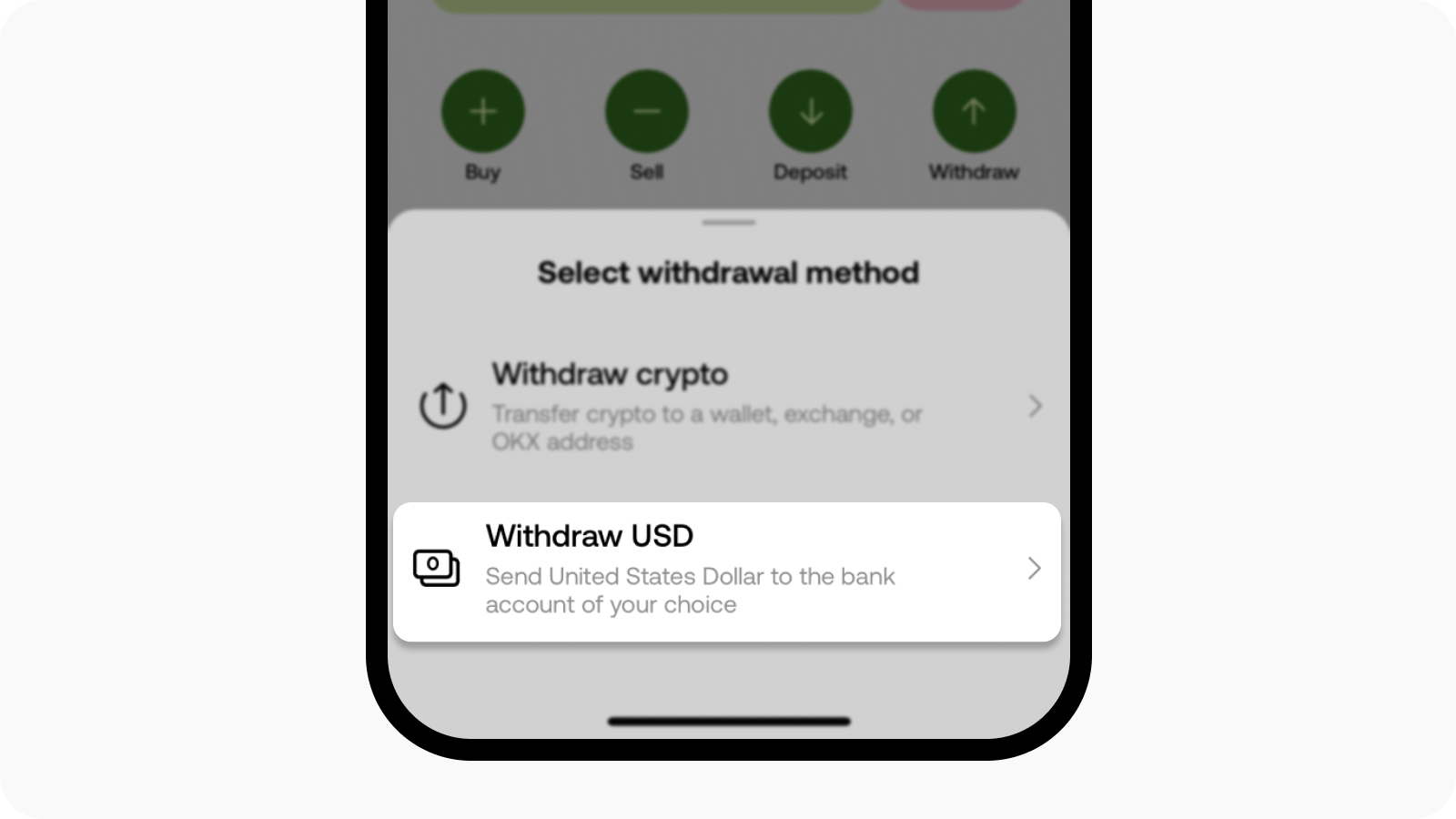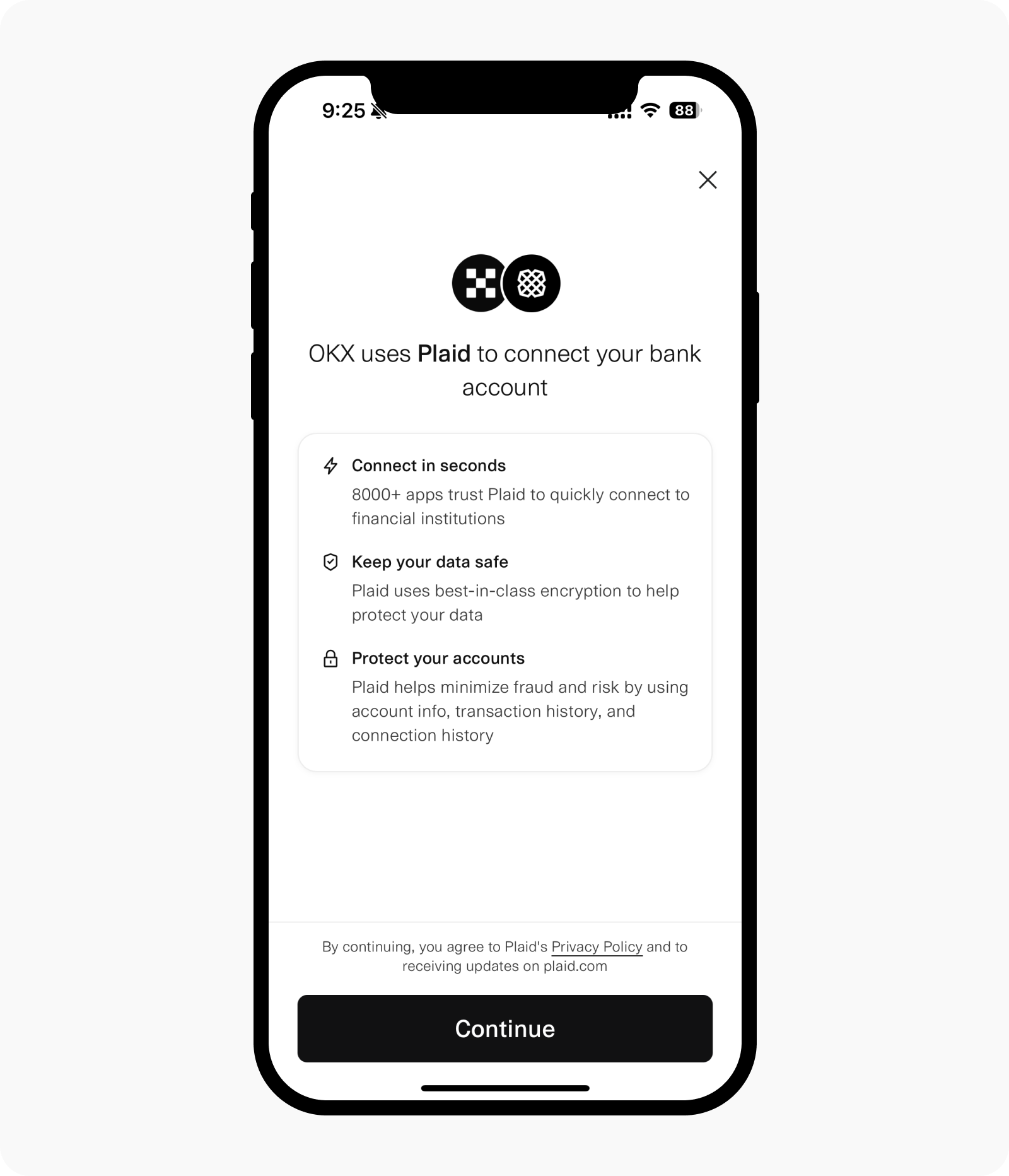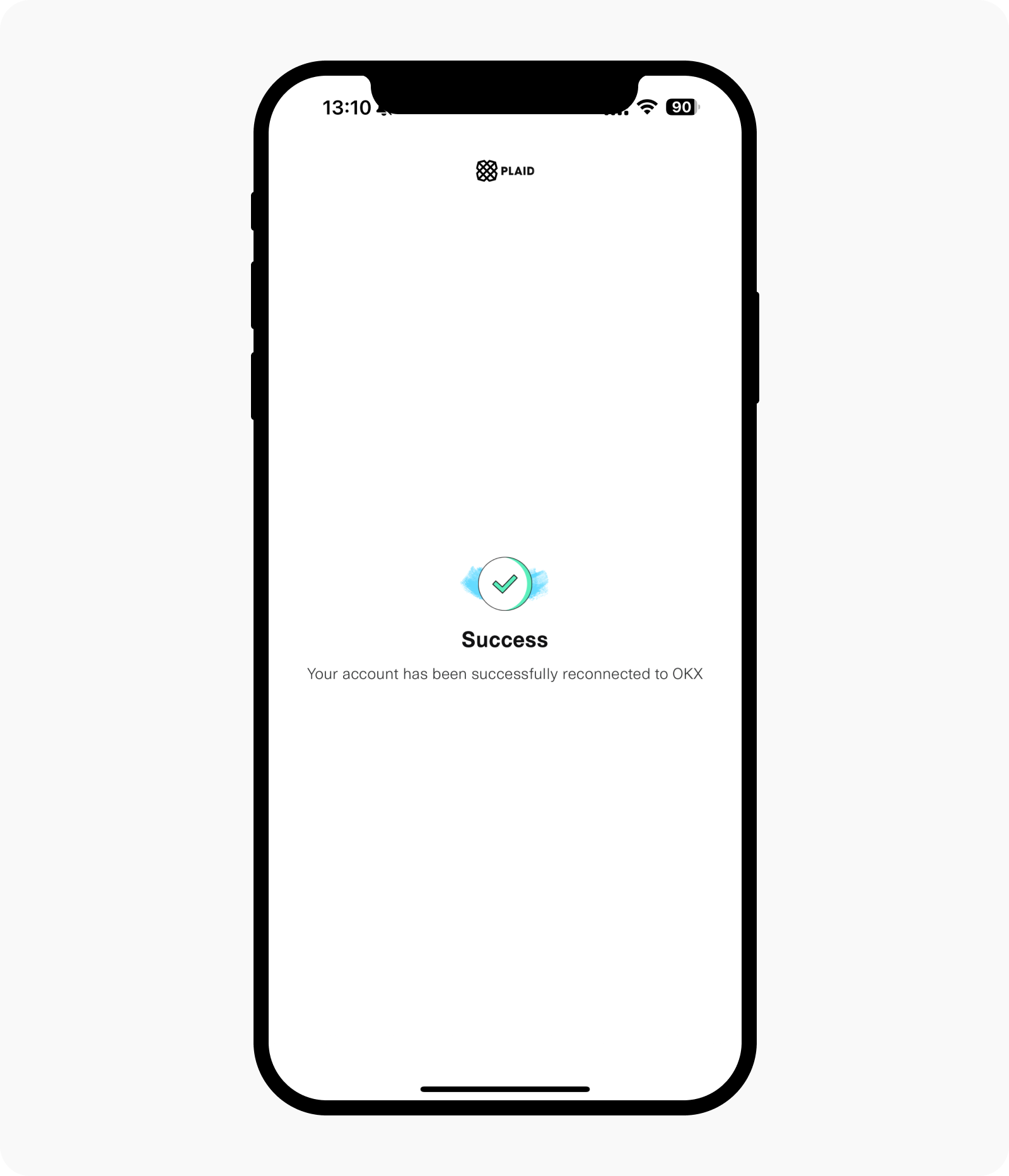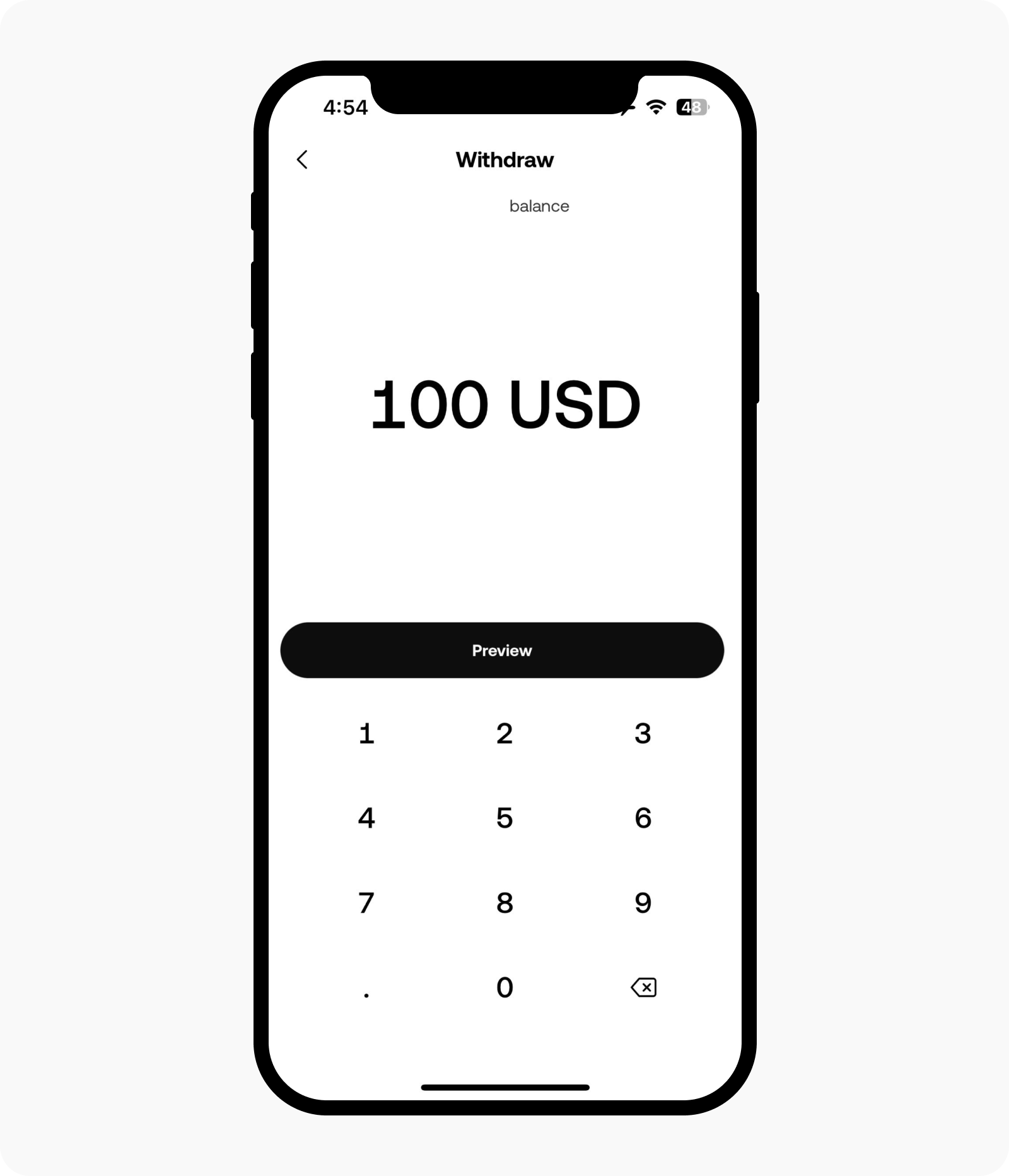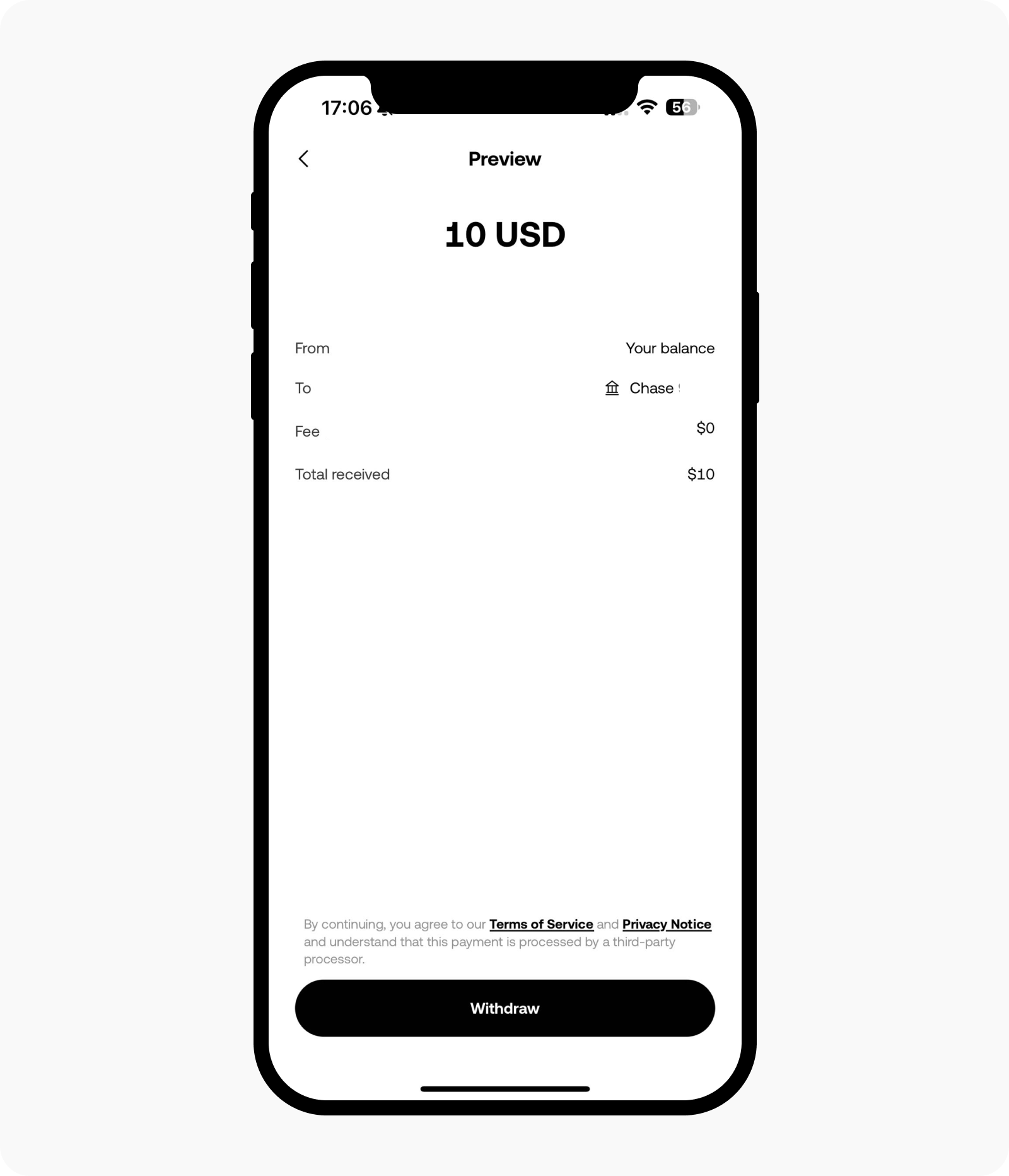How do I withdraw USD with Bank transfer (ACH)?
You can complete a USD withdrawal from your OKX account to your bank account. This payment method is currently only offered to our US customers residing in eligible states for cash withdrawal services.
How do I make a cash withdrawal?
On the web
Log in to your account at okx.com, go to Assets, and select Withdraw > United States Dollar to initiate a cash withdrawal
Select Bank transfer (ACH) and + Add account to link your bank account via our trusted partner, Plaid, which securely connects your bank account to OKX, making it easy to fund your account
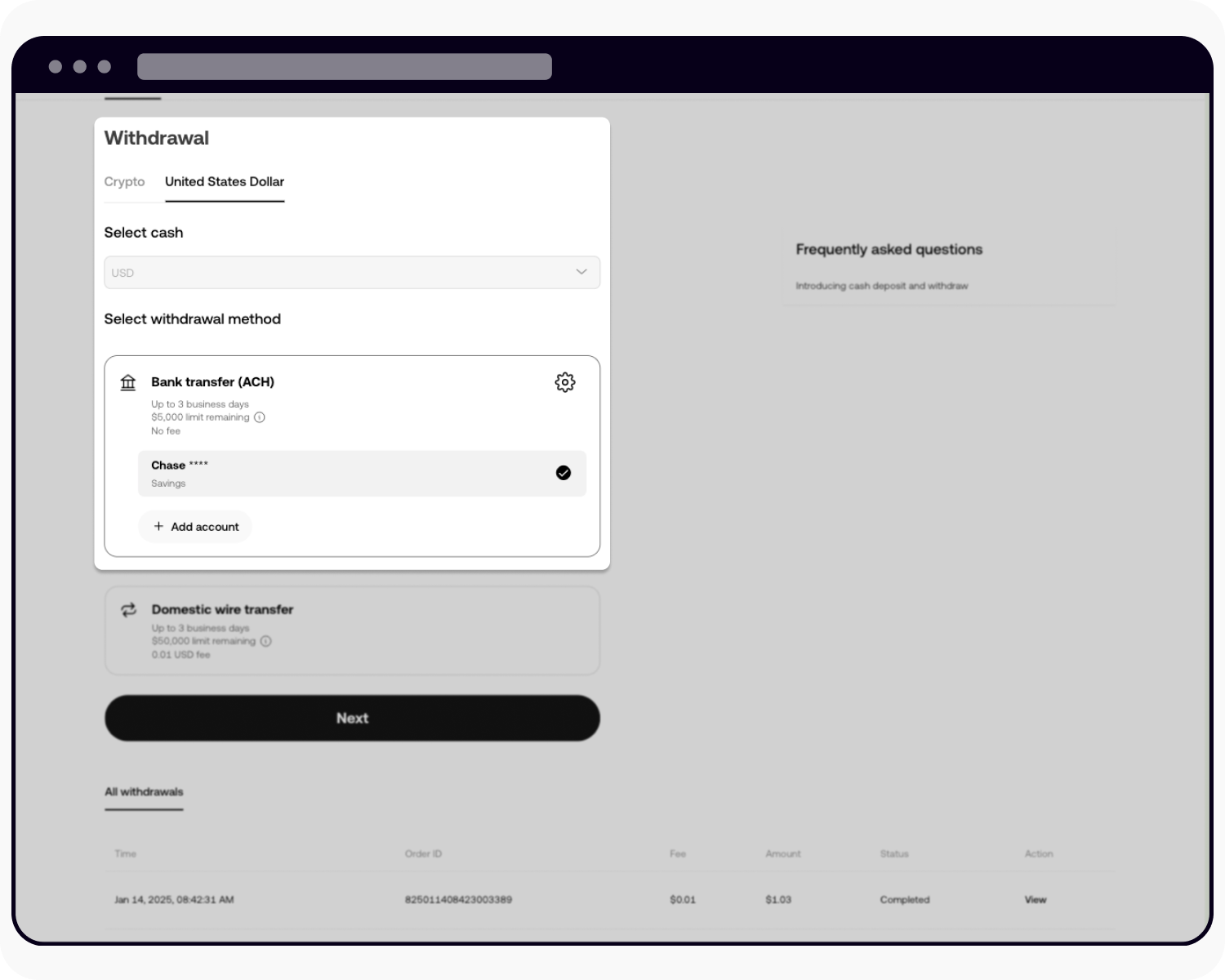
Select Bank transfer (ACH) to begin a cash withdrawal
Select Continue to add your account via plaid
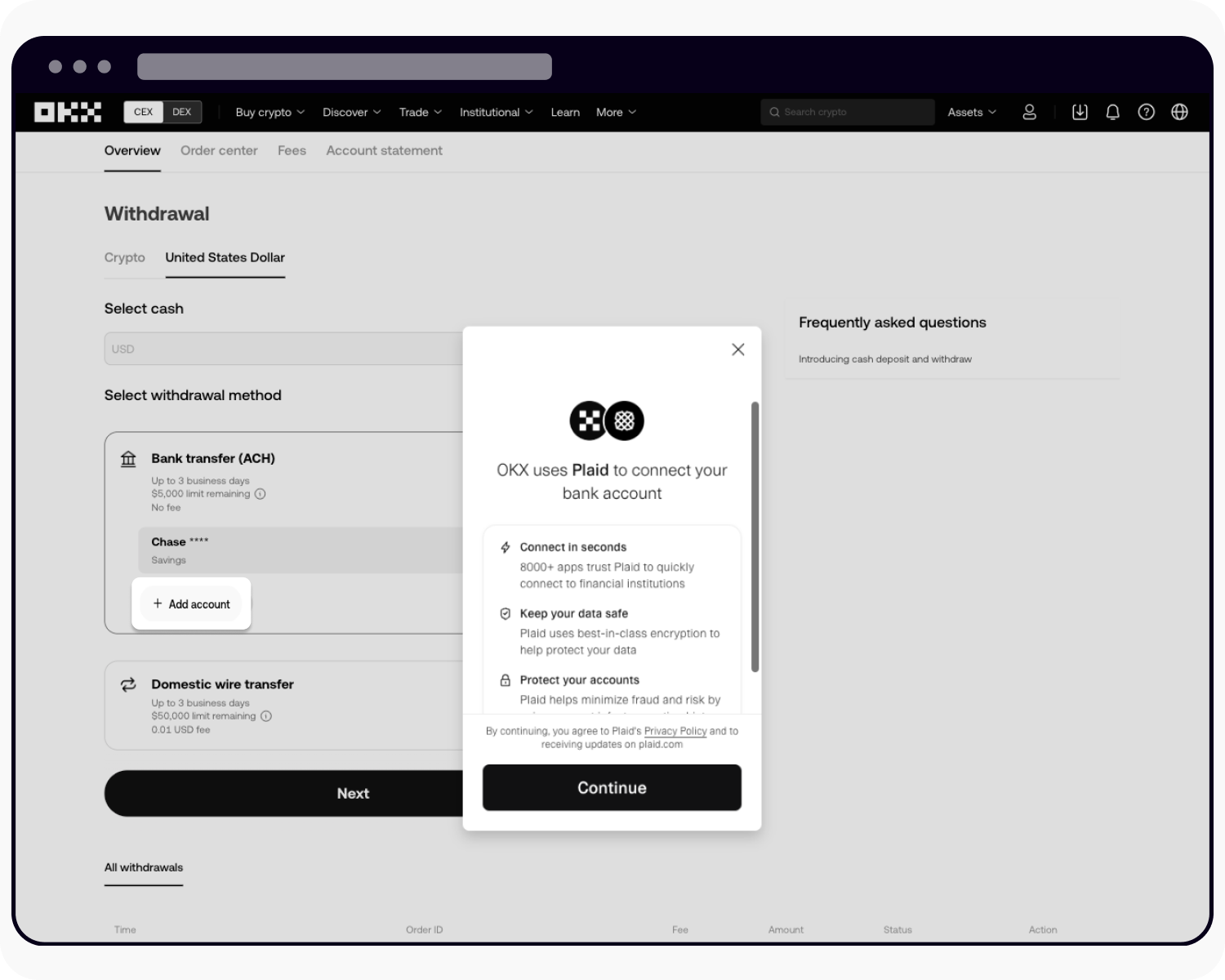
Add your account via plaid
After linking your account, you'll see the success page below confirming that your account has been added
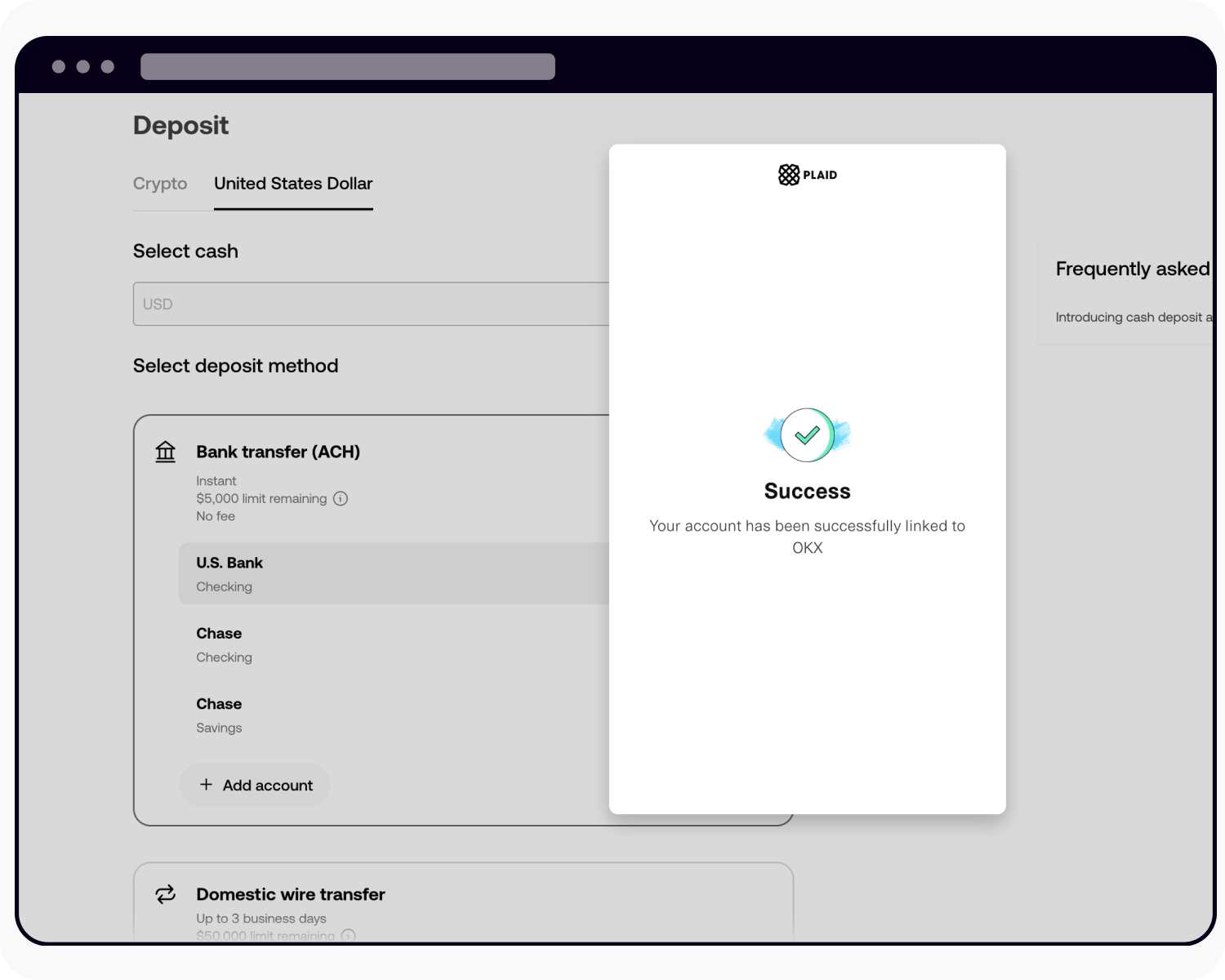
Successfully added your account with OKX via Plaid
Input your preferred amount, then select Preview
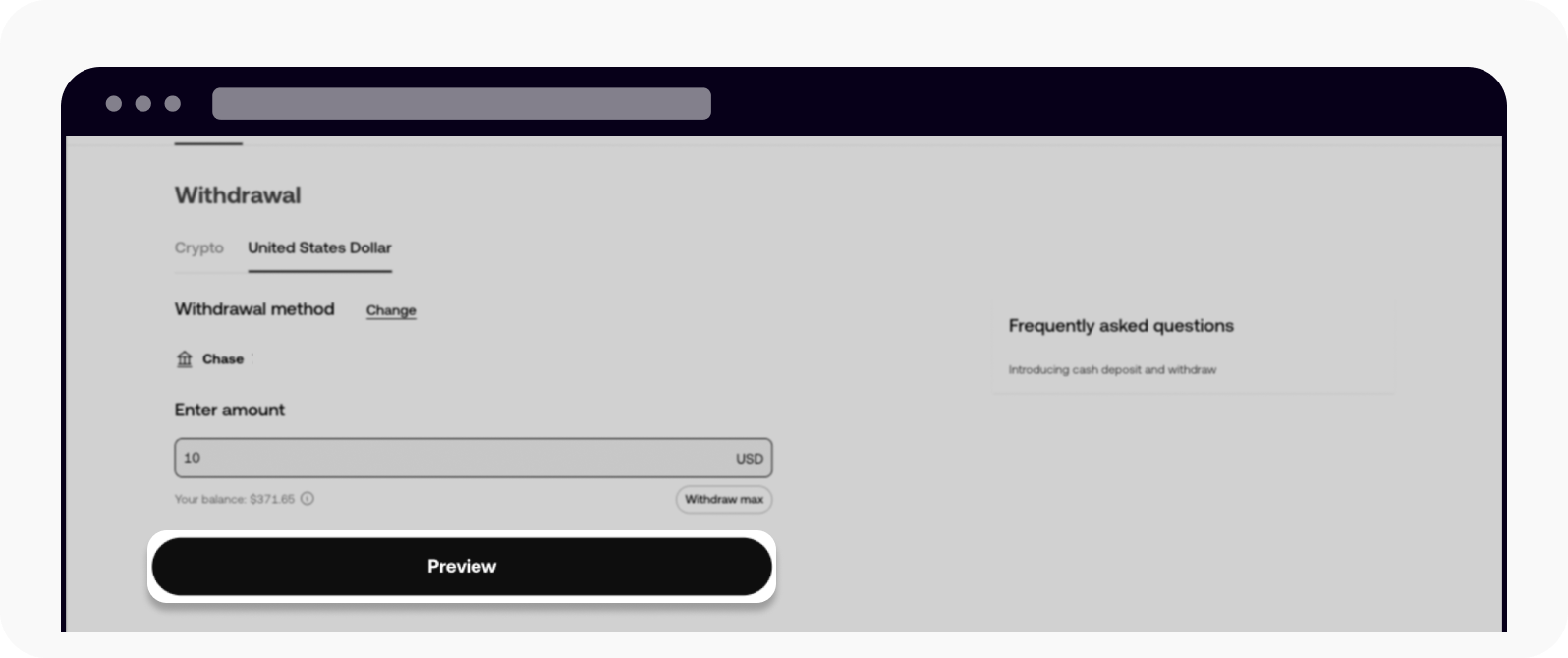
Input the amount you'd like to withdraw and preview your withdrawal order
Select Withdraw to initiate a Bank transfer (ACH) withdrawal
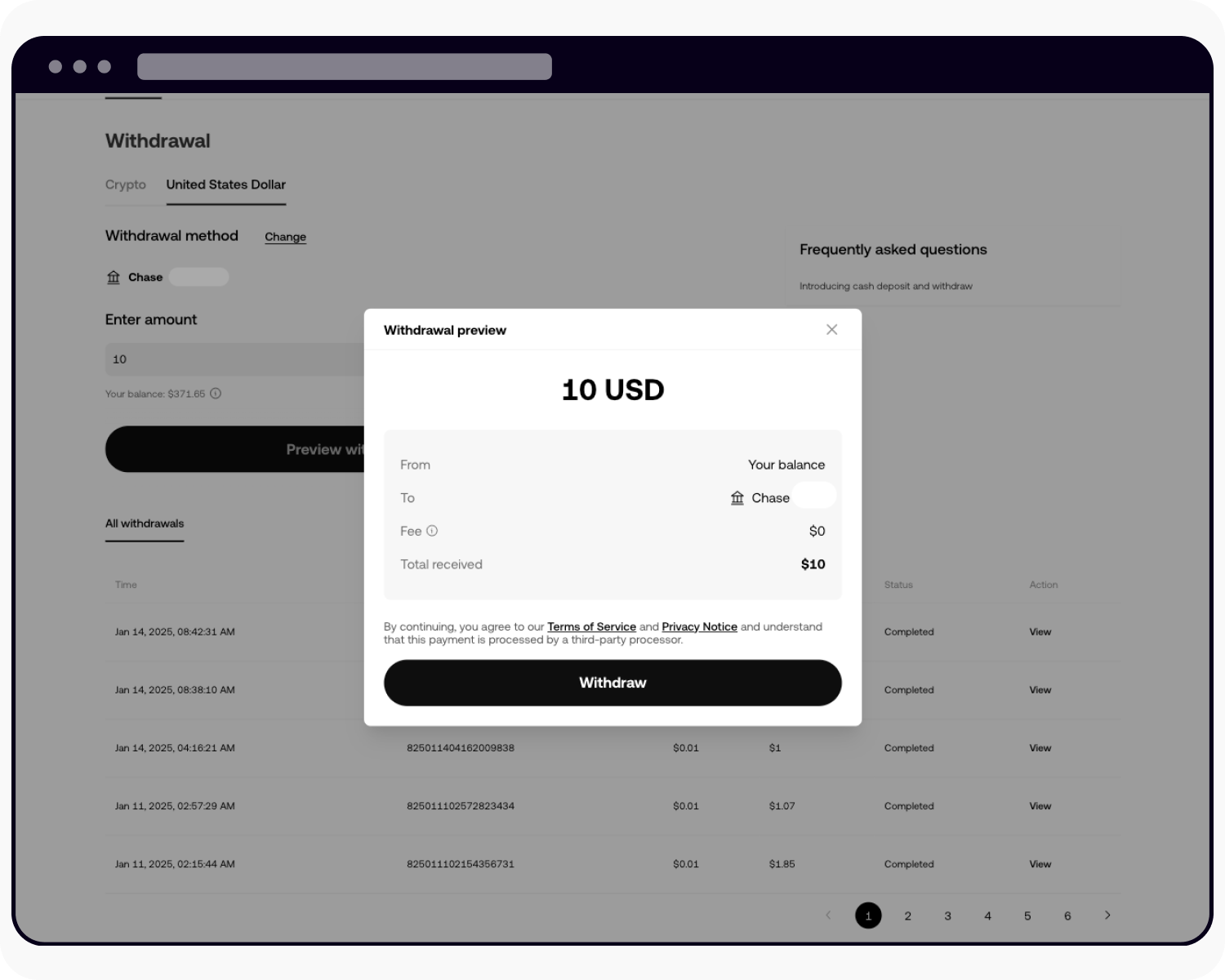
Select withdraw to initiate your Bank transfer (ACH) withdrawal
On the app
Open your OKX app, select Portfolio, then Withdraw, and then Withdraw USD
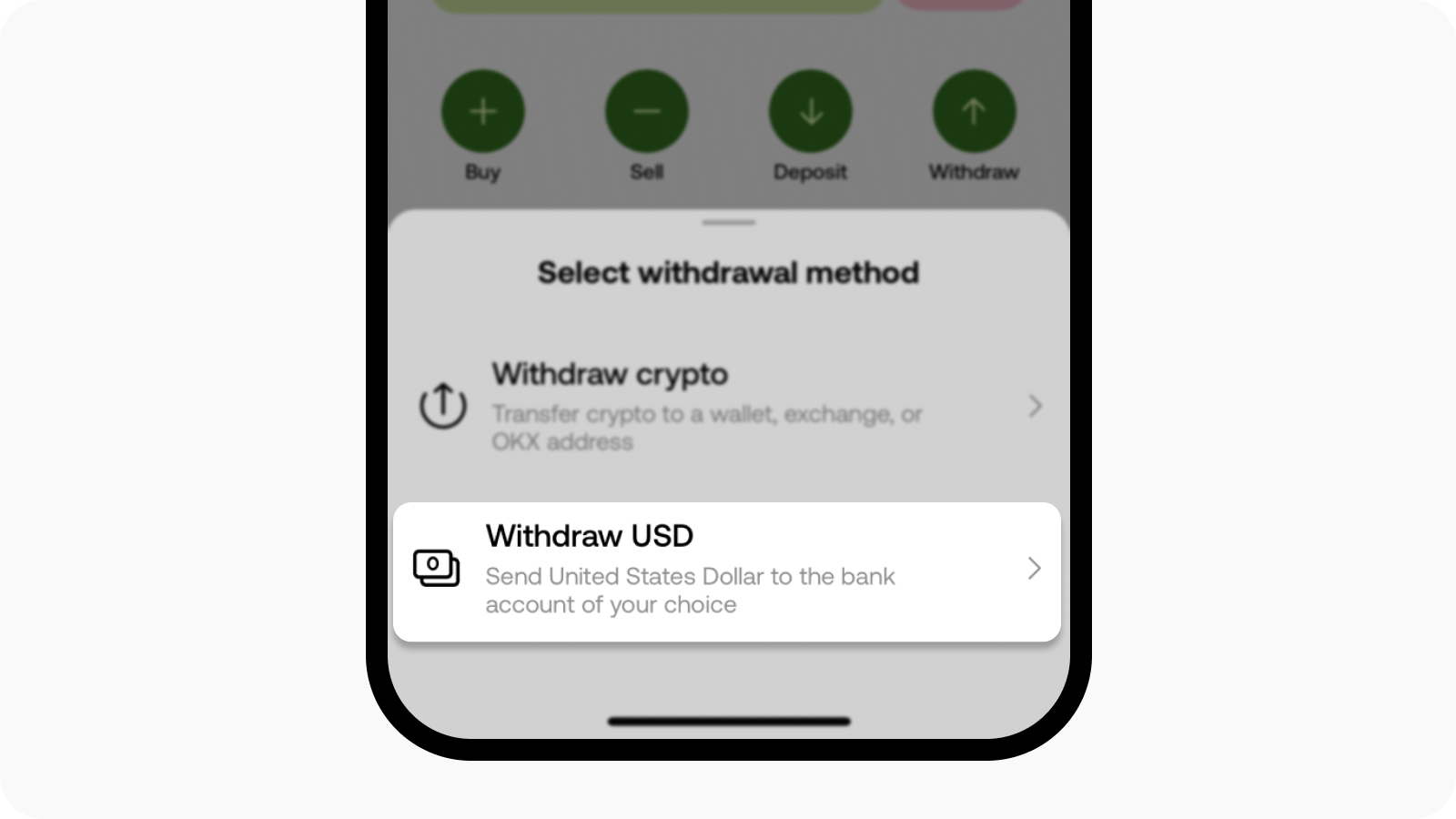
Opening cash withdrawal page
Select Bank transfer (ACH) and + Add account to link your bank account via our trusted partner, Plaid, which securely connects your bank account to OKX, making it easy to fund your account

Select Bank transfer (ACH) option to begin a cash withdrawal
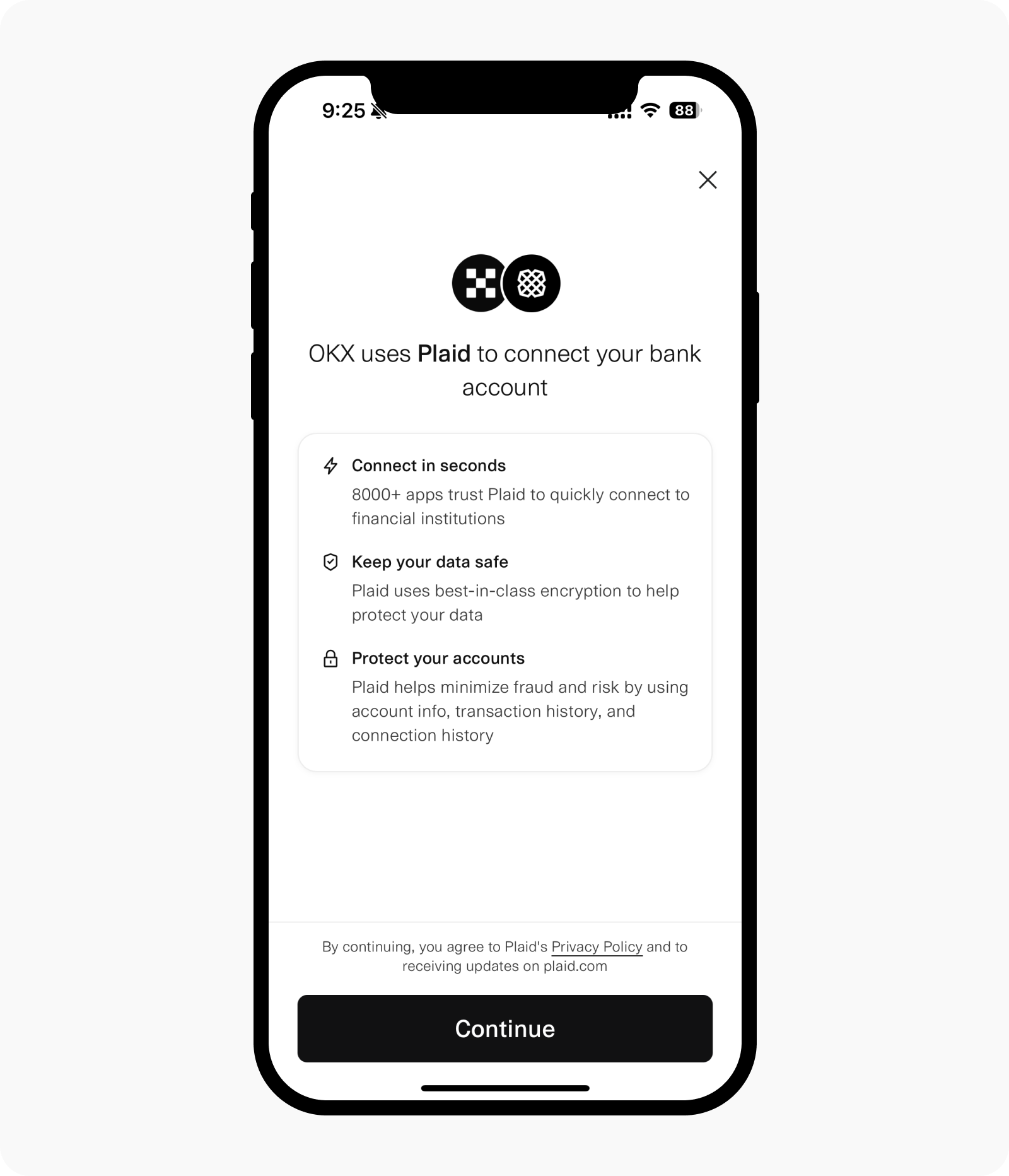
Select Continue to add your account via Plaid
After linking your account, you'll see the success page below confirming that your account has been added
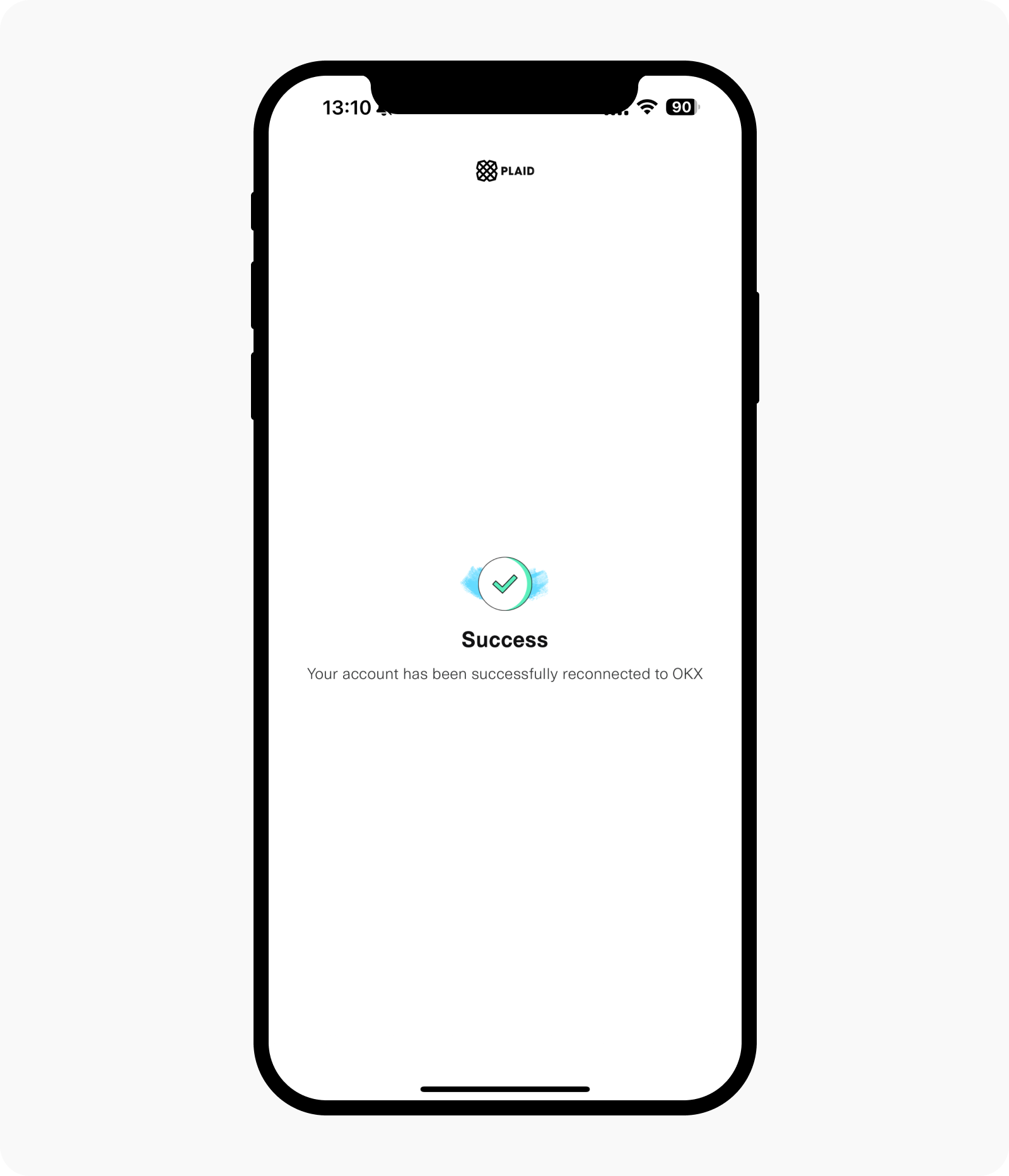
Successfully added your account with OKX via Plaid
Input your preferred amount, then select Preview
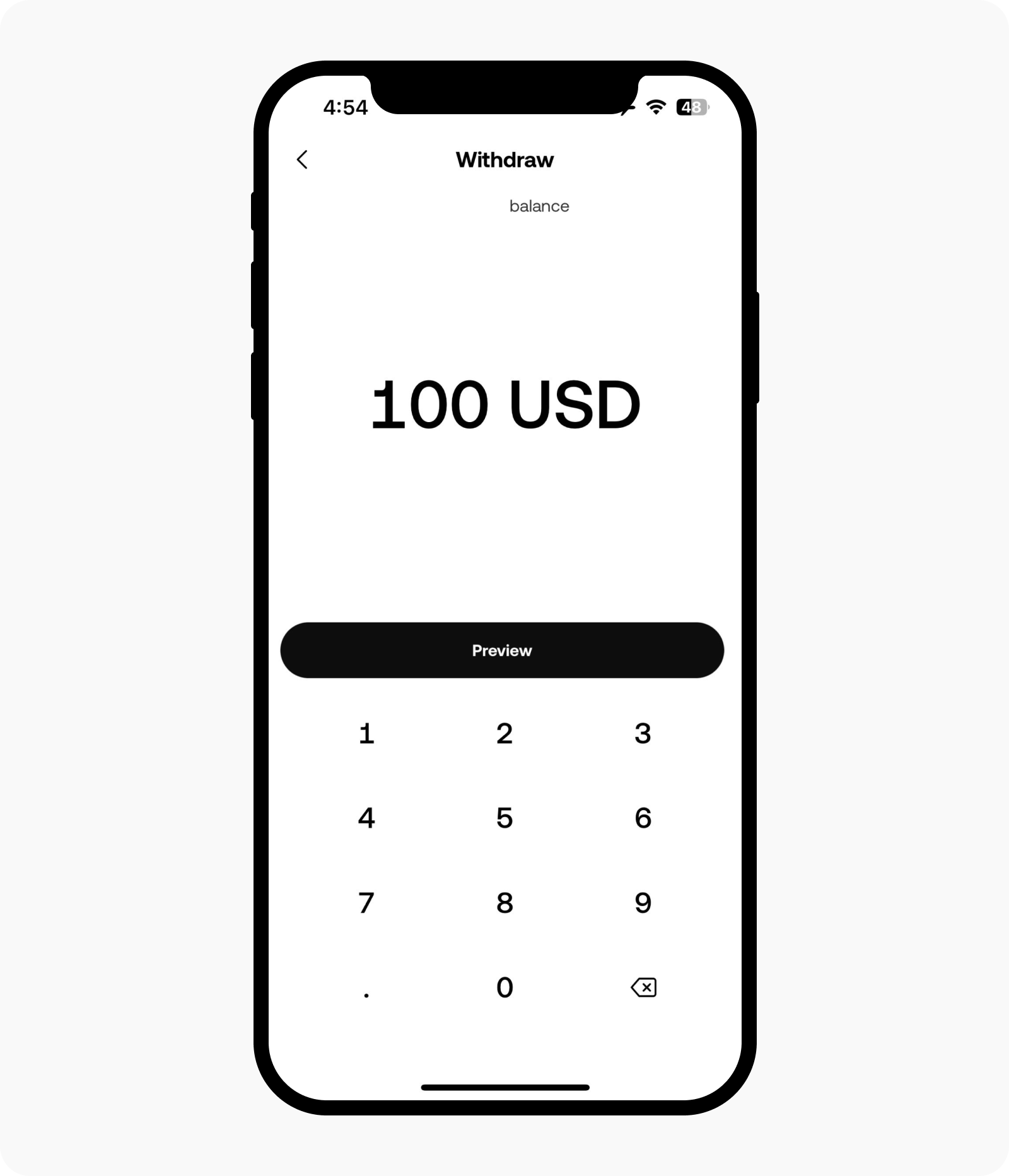
Input your withdrawal amount and select preview withdrawal
Enter your authentication code or SMS code and select Withdraw to complete the USD withdrawal process
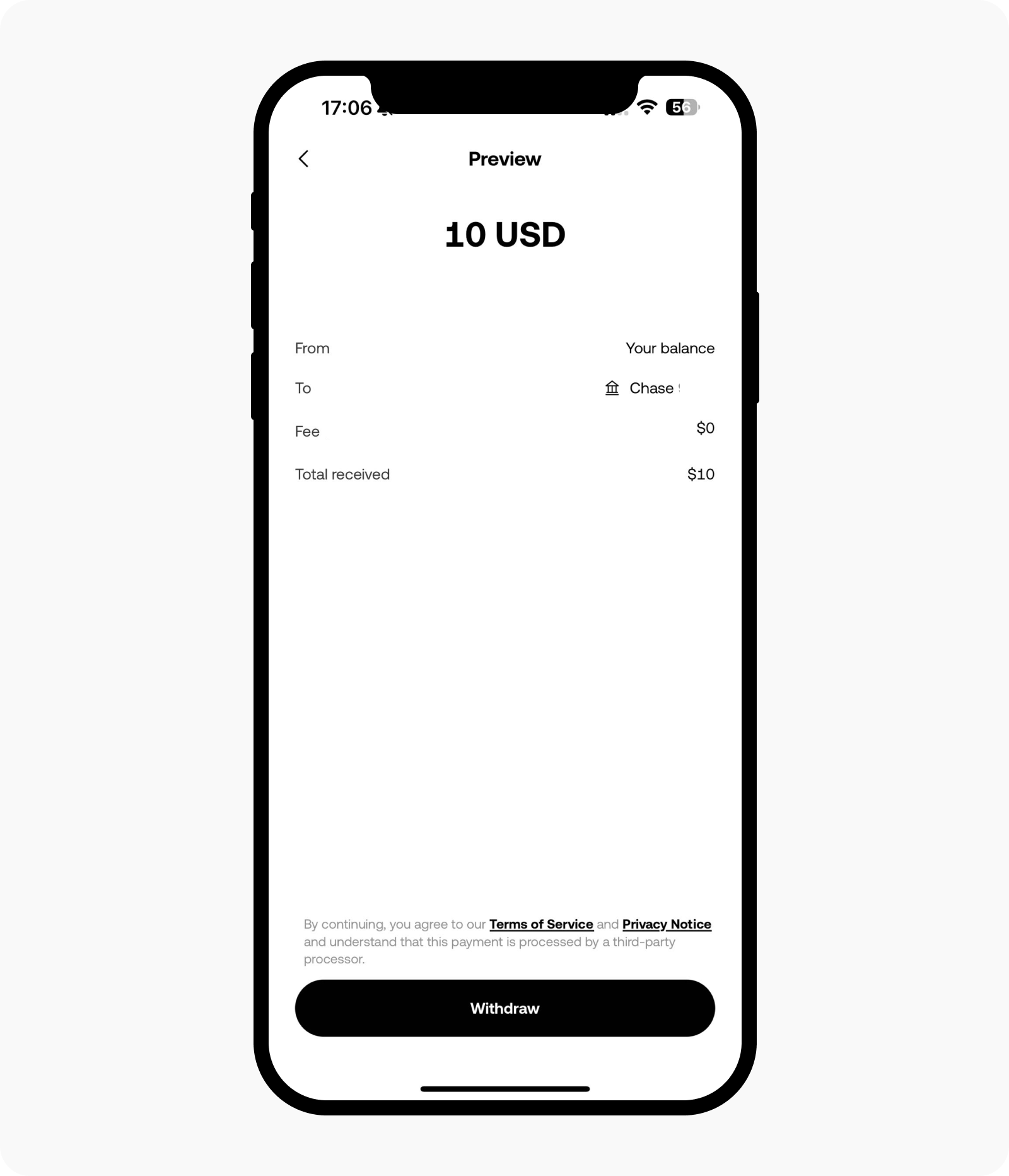
Select withdraw to initiate your USD withdrawal with the Bank transfer (ACH)
Note:
Make sure the name on your OKX account matches the name on your bank account for a smooth withdrawal transaction.
We'll notify you when the withdrawal amount is sent from OKX. It usually takes 3-5 business days for your bank to receive the funds, but the actual timing may depend on your bank.
FAQ
1. Why am I not able to see the "Withdraw USD" feature?
To comply with local laws and regulations, cash withdrawals are only available in specific regions.
2. Can I make a withdrawal if my bank account verification fails?
No. You can only make the withdrawal after your account ownership is successfully verified.
3. How do I check my withdrawal history?
You can review your withdrawal history on the cash withdrawal page under All withdrawals.
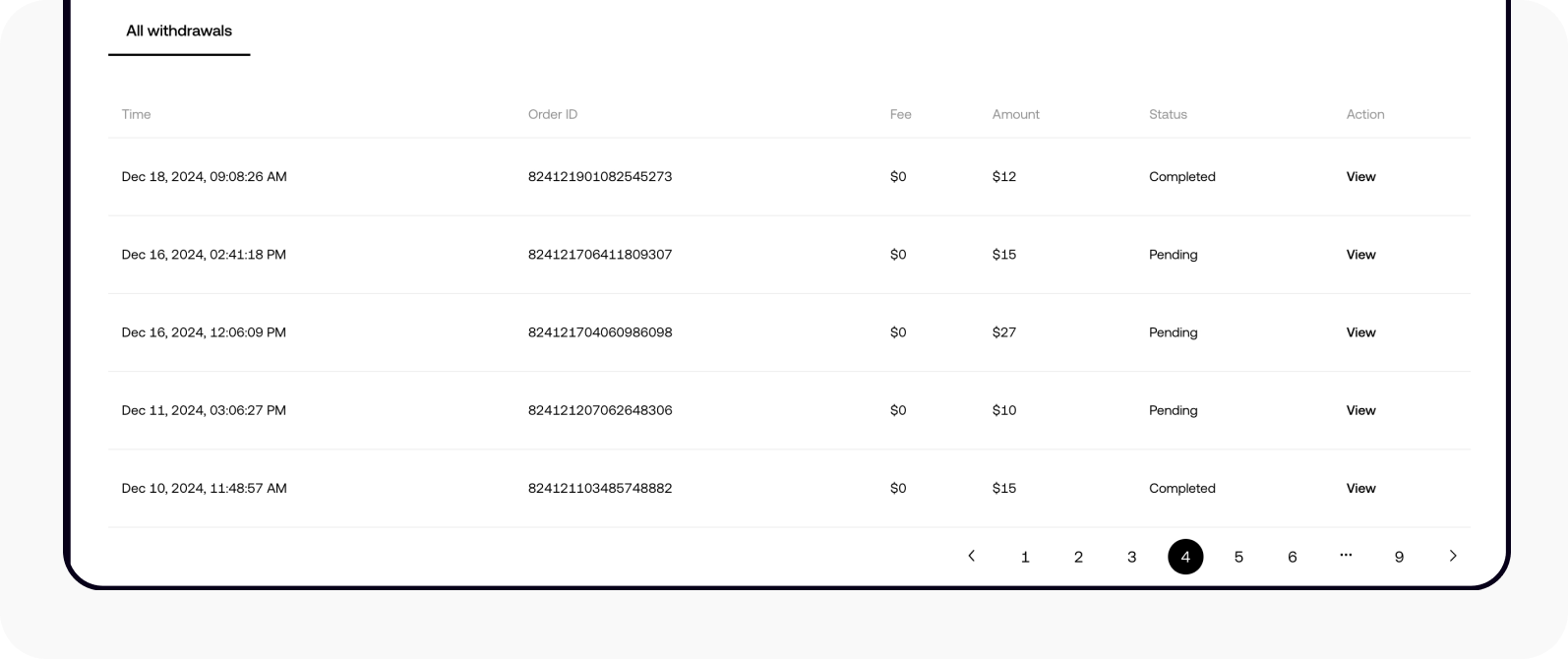
Web: View your cash withdrawal transaction on the withdrawal page
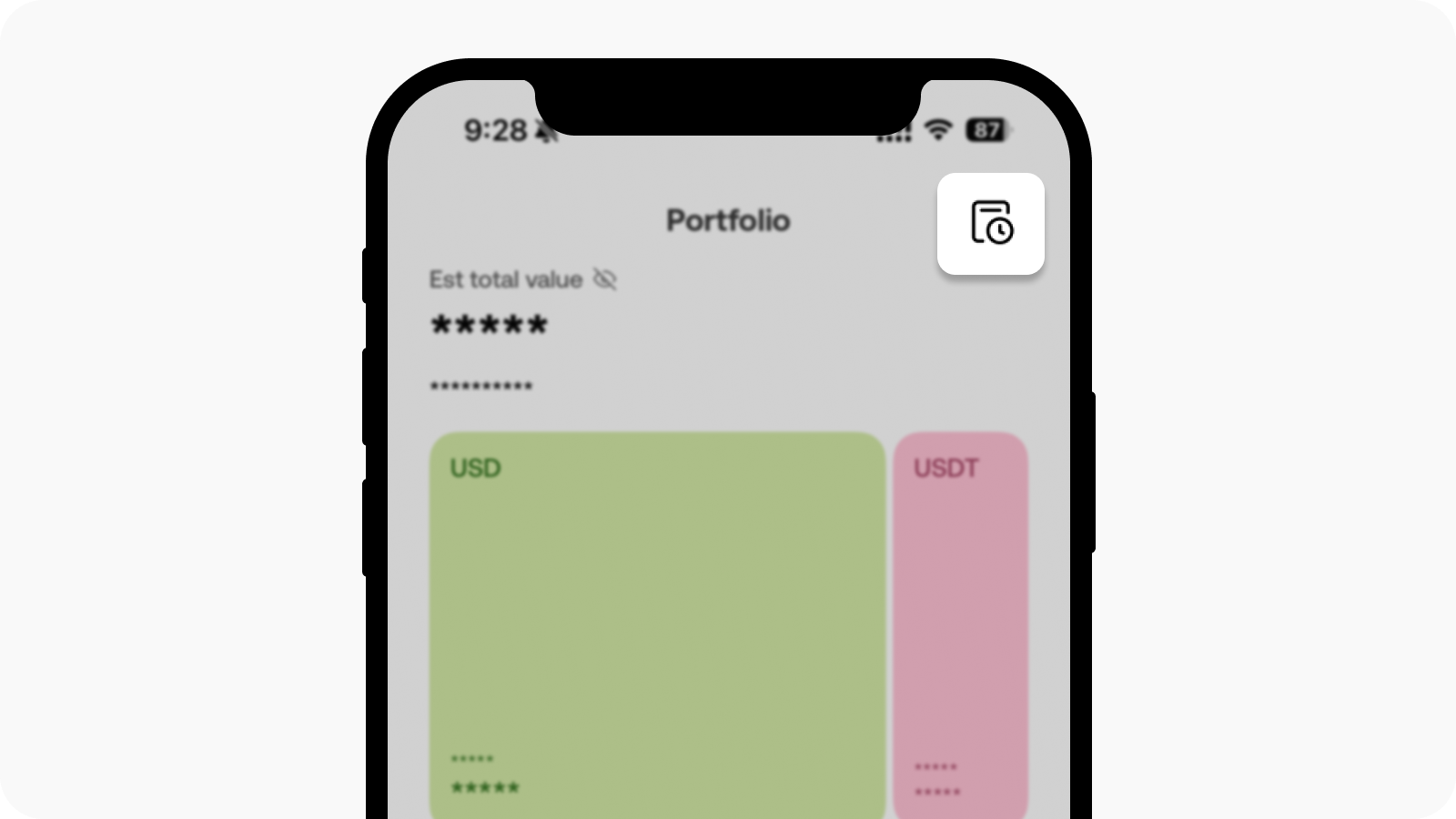
App: Find your withdrawal history on portfolio page
4. How do I know when my money is sent from OKX?
You'll receive an email once the money is deducted from your OKX account and on the way to your bank account.
5. When will I receive my money?
After the funds leave OKX, it generally takes 3-5 business days to arrive at the receiving bank. Actual timing varies depending on your bank's processing time.
6. Why can't I withdraw all of my funds?
When you deposit via bank transfer (ACH), the funds may be unavailable for withdrawal for a short period of time. During this time, we verify the funds to ensure a secure transaction.
7. How do I check my remaining limits?
You can select the information icon to check your remaining limits.
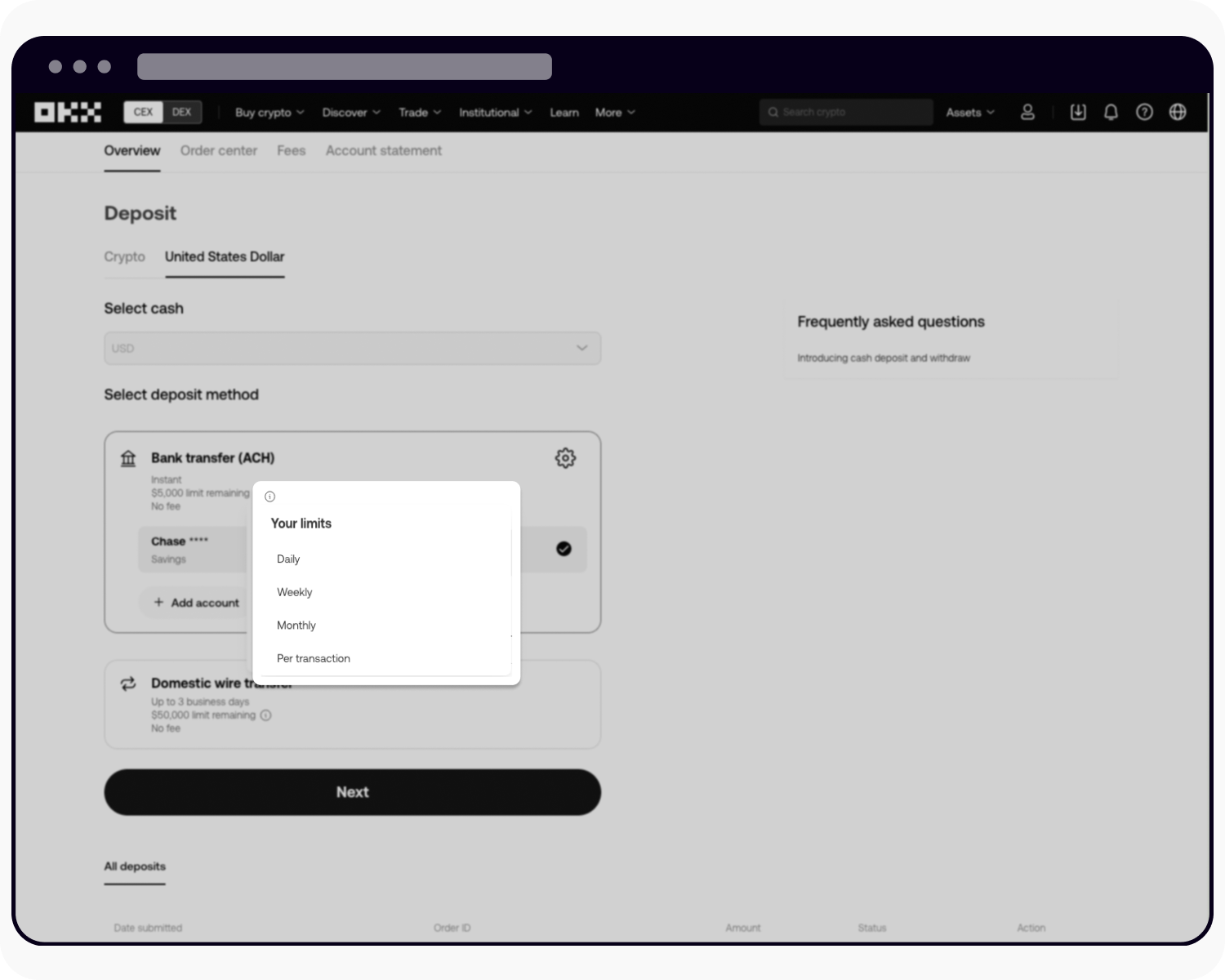
Web: Select the info icon to check your remaining limits
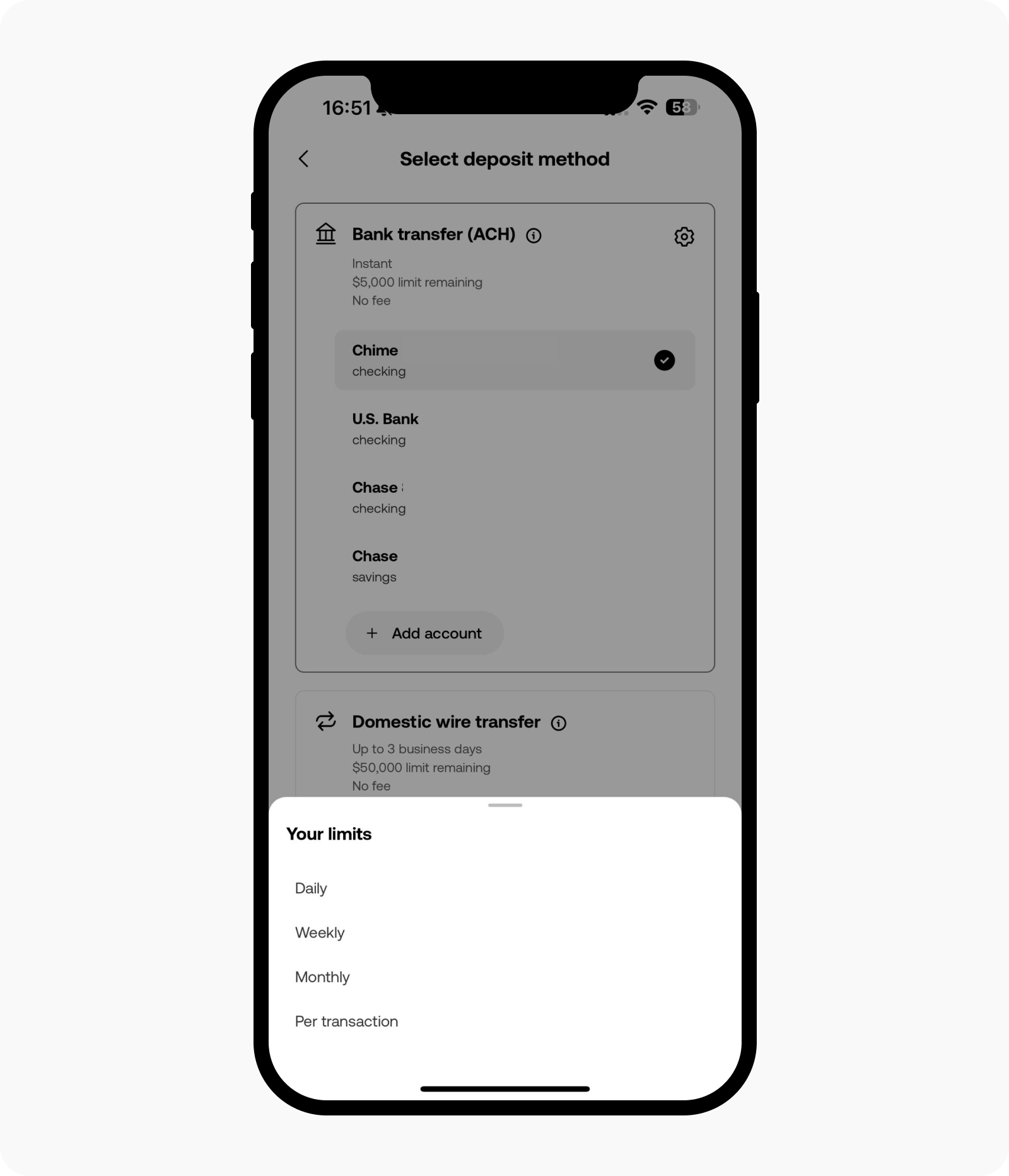
App: Select the info icon to check your remaining limits